Tips for Push Notifications on the latest browser versions
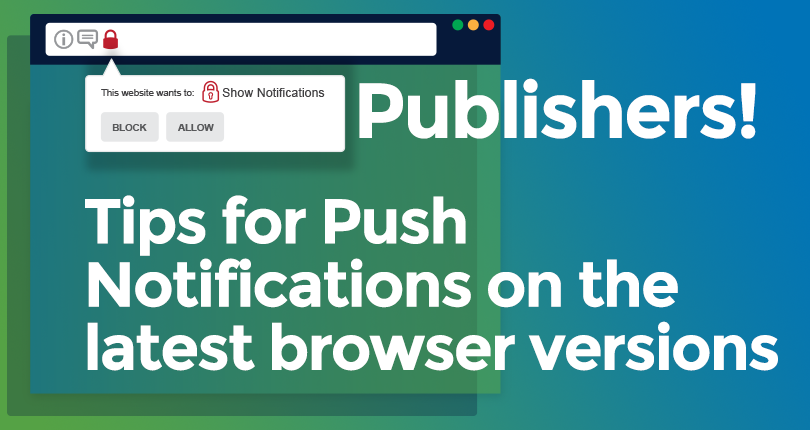
Both Firefox and Chrome have made changes to the way users can opt-in to receive Push Notifications from a website. According to Chrome the issue that they are addressing is that many websites request the Push Notification opt-in when a user first visits a website, rather than at contextually relevant moments in the user’s journey. Unsolicited permissions requests interrupt the user’s workflow and result in a bad user experience.
Chrome 80, released 4 February 2020
Chrome has released a Quieter UI which prompts the user to subscribe to a website’s Push Notifications from an icon in the address bar, instead of a modal window.
Users can be enrolled in the quieter UI in three ways:
Manual enrollment (and opt-out): Users can enroll for quieter prompts manually, or disable it completely. The first time the UI is presented to the user, it will be accompanied by a dismissable in-product help dialog that explains the new feature:
DESKTOP MOBILE
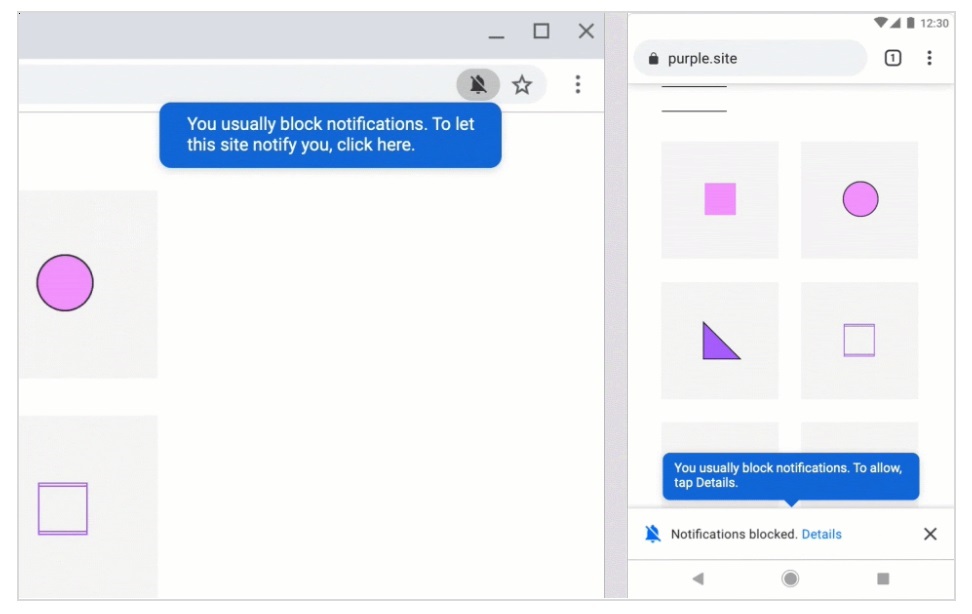
Automatic enrollment for users who infrequently accept notifications: Users who repeatedly deny notifications across websites will be automatically enrolled in the quieter notifications UI.
Automatic enrollment on sites with low permission acceptance rates: Sites with very low acceptance rates will be automatically enrolled in quieter prompts. They will be unenrolled once acceptance rates improve, for example, if the developer of the site improves the notification permission request user experience. The automated enrollment will be enabled gradually after the Chrome 80 release while we gather user and developer feedback.
Firefox 72, released 7 January 2020
- Firefox will no longer show notification prompts when websites want to use the notifications API unless the user has interacted with the site prior to the request.
- Interaction in this case means that the user tapped, clicked, or pressed a key.
The solution
Tip 1 – Lower the bounce rate
Do not force the prompt message as soon as the user arrives at your website. Wait until the user understands the content on your site and that he sees the benefit of receiving notifications before prompting him for permission to opt-in to your Push Notifications. Be specific with the prompting message, explain the types of offers the user will expect to receive after he has subscribed. A contextually relevant moment to show the opt-in notification could be after the user has watched a video, then use a relevant prompt message “Subscribe to receive news for this type of video/producer.”
Tip 2 – Improve the conversion rate
Enable the soft-ask option in ExoClick’s ad zone configuration. Using the soft-ask option will keep your opt-in rates high by showing the final subscription message only to users who have already shown interest by agreeing to in the soft-ask stage.
Please refer to our blog post: How to create a Push Notification ad zone for a full tutorial.