Advertiser Guide to Responsive Display Ads
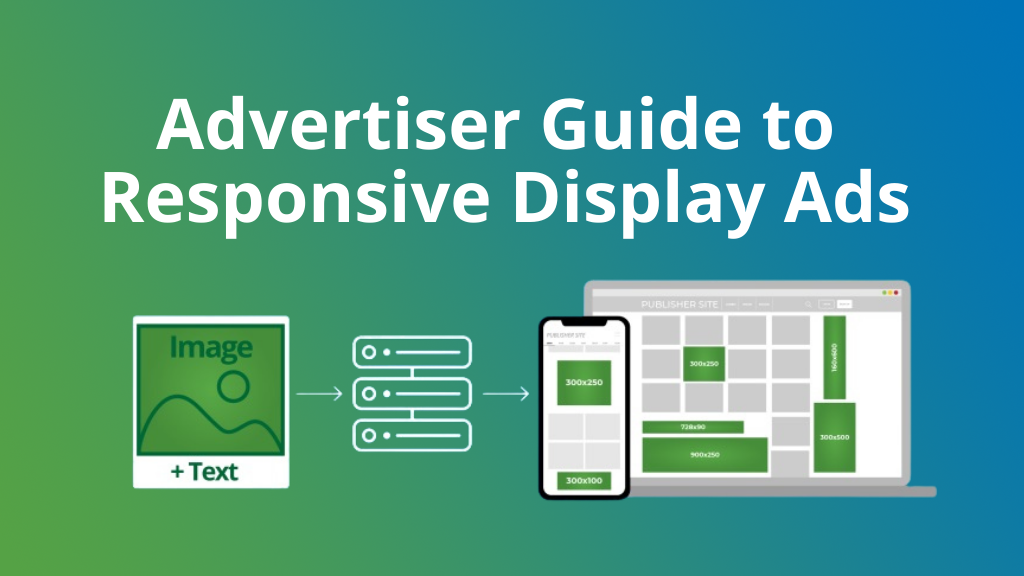
Imagine if you could access all display inventory from one campaign. That’s where Responsive Display Ads can help. In our Advertiser Guide to Responsive Ads, we are going to explain everything you need to know!
A Responsive Display Ad (RDA) is a Banner ad that automatically adapts its size, format and appearance to fit any standard IAB Banner display ad placement. RDAs are used by Advertisers and Publishers on Google Ads and now they are available on ExoClick’s platform. RDAs are created automatically from an Advertiser’s uploaded assets: images and texts (title, description and brand). ExoClick’s system then combines and adjusts them so that the final Banner creatives fit all of the following Publisher Banner display ad zone specifications:
160×600
300×100
300×250
300×500
728×90
900×250
Here is an example of the different banner ad sizes created by ExoClick’s system from 1 image, a Title, a Description and a Brand name:
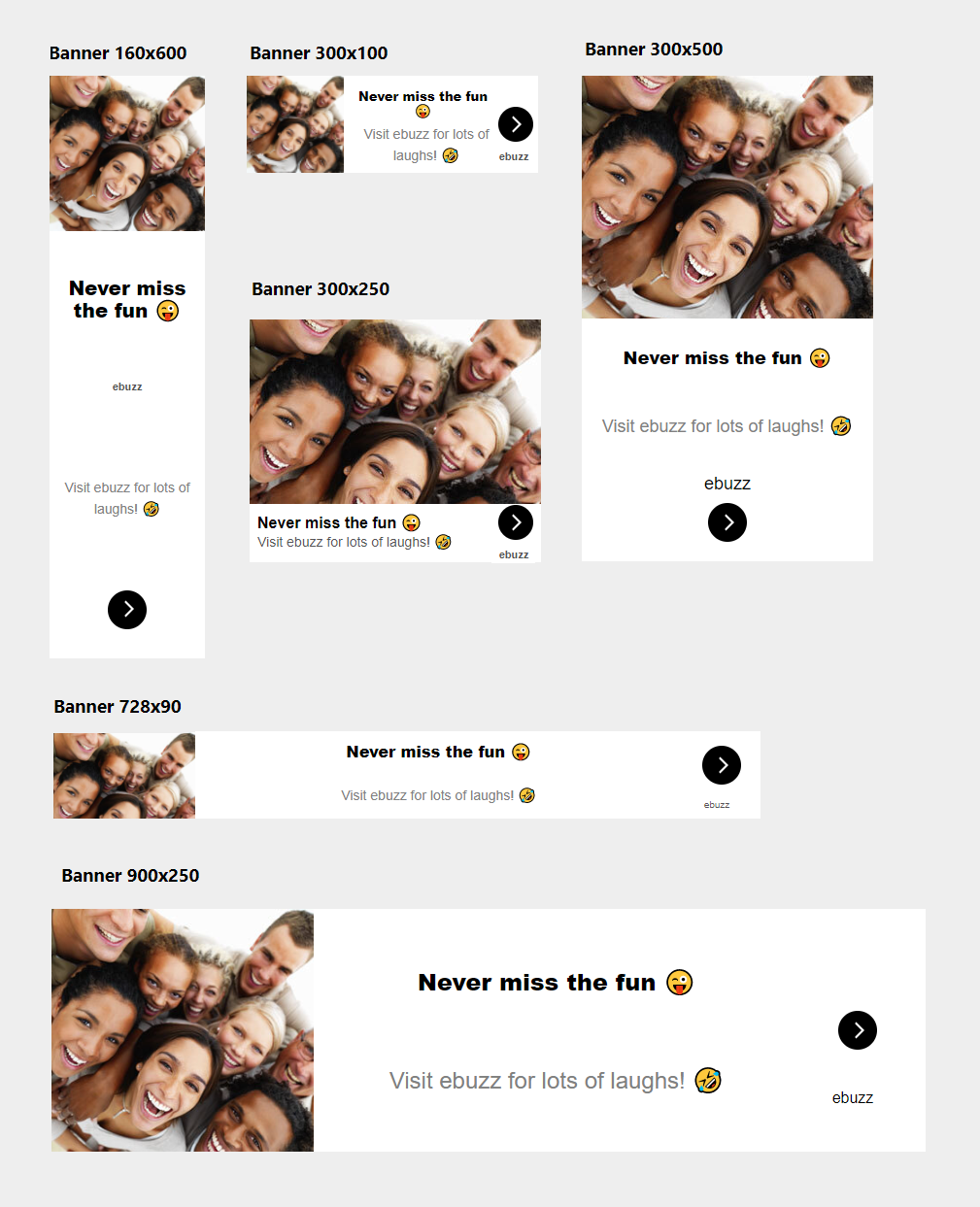
How to Create Responsive Display Ad Campaigns
For Native Ad campaigns there is a Responsive Display Ads checkbox on Step 4 of our tutorial below, please note that this box is enabled by default. Leaving RDAs enabled will extend the reach of your campaign to include Banner zones that are enabled for Responsive Display Ads. Essentially using content from your Native campaign and then serving the ad to responsively display within the allocated banner zone. You can use RDAs together with the other Native ad zone types (Exit Widget, Interstitial Widget, Recommendation Widget, RTB Native Ad Supply) or create specific campaigns for RDAs. Now we will show you in detail how to set up a Responsive Display Ad campaign
Step 1
In your admin panel set up a Campaign as normal, by clicking the NEW CAMPAIGN green button. Now select your Categories and select from the Ad Format drop down menu Native 300×300.
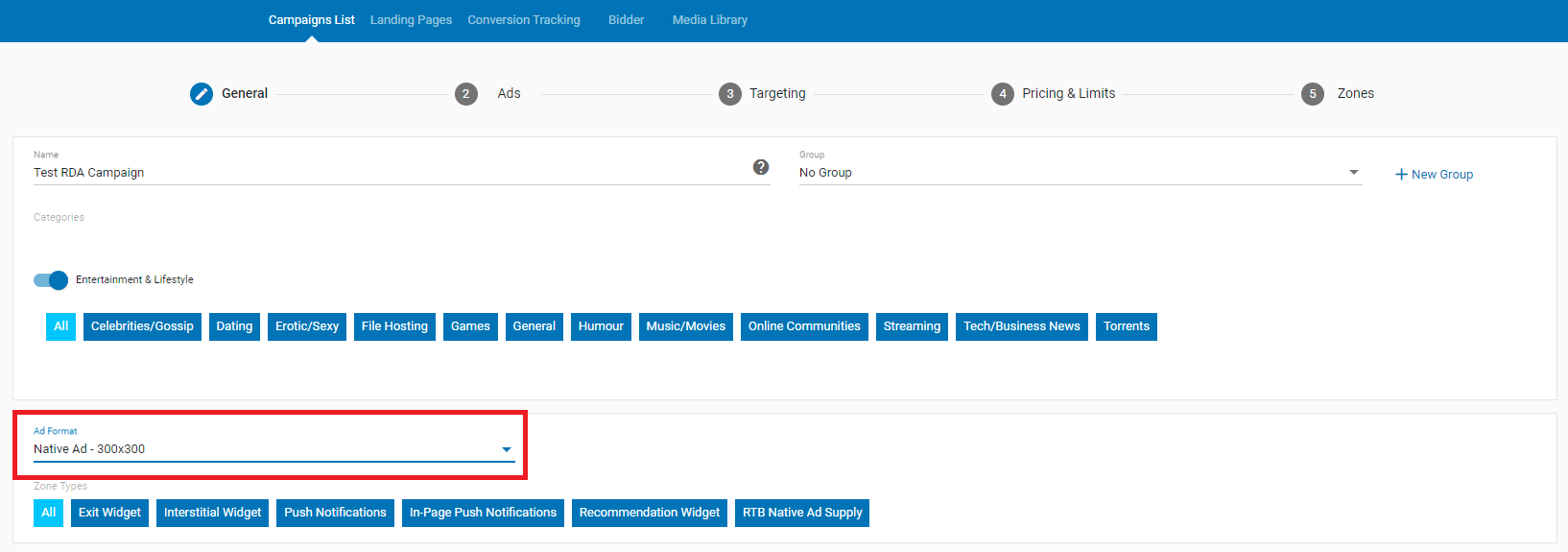
Step 2
Now it’s time to add your Variation which will provide the assets for ExoClick’s system to create your Responsive Display Ads in various different sizes. Under Ads, add your Landing Page, your title text, description text and brand. You can include emojis for greater end user engagement. It is important to add your Brand name, this will bring you more qualified clicks because the end user will know they are clicking on an ad and are interested in your offer.
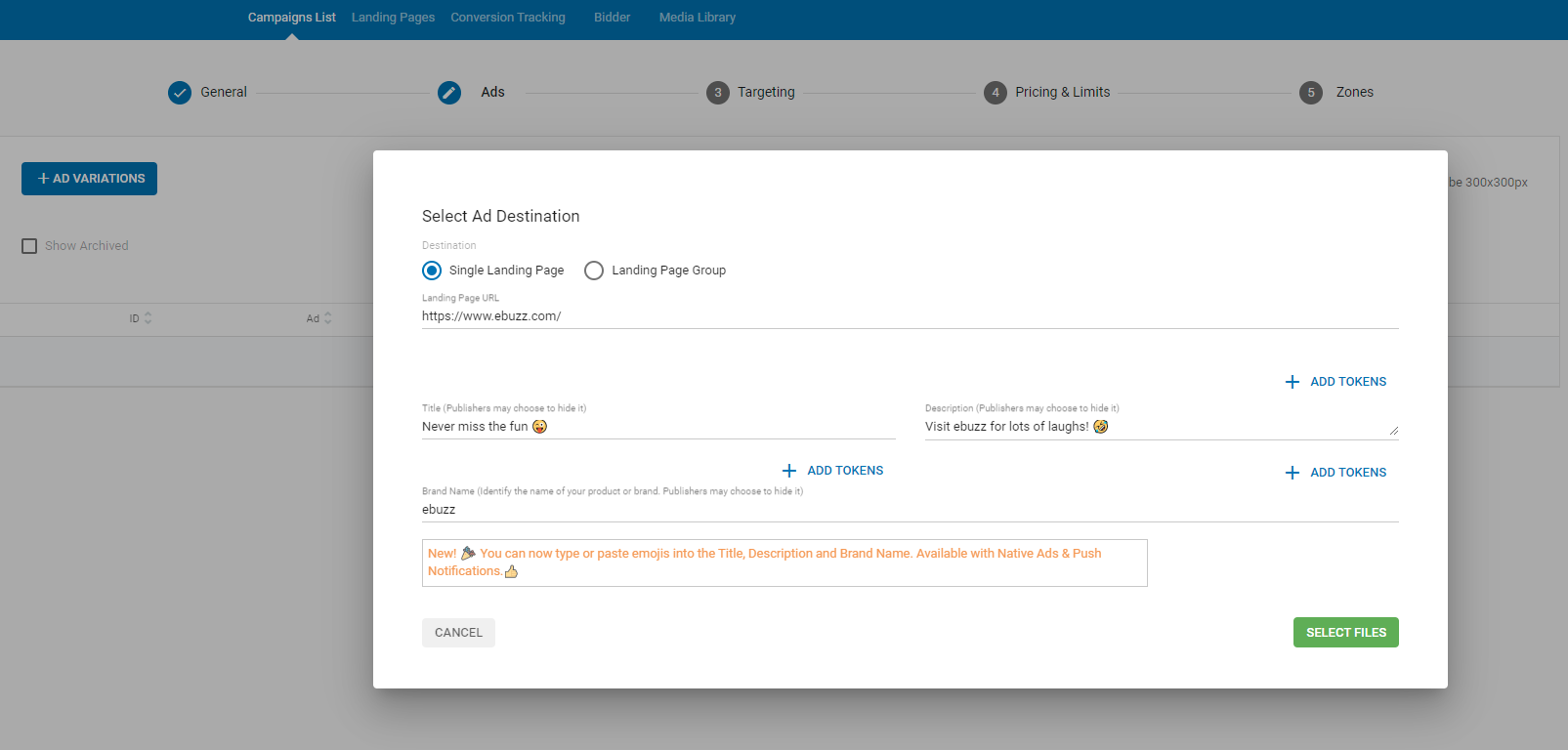
Now click SELECT FILES for your image.
Step 3
Upload your image, it should measure 300x300px.
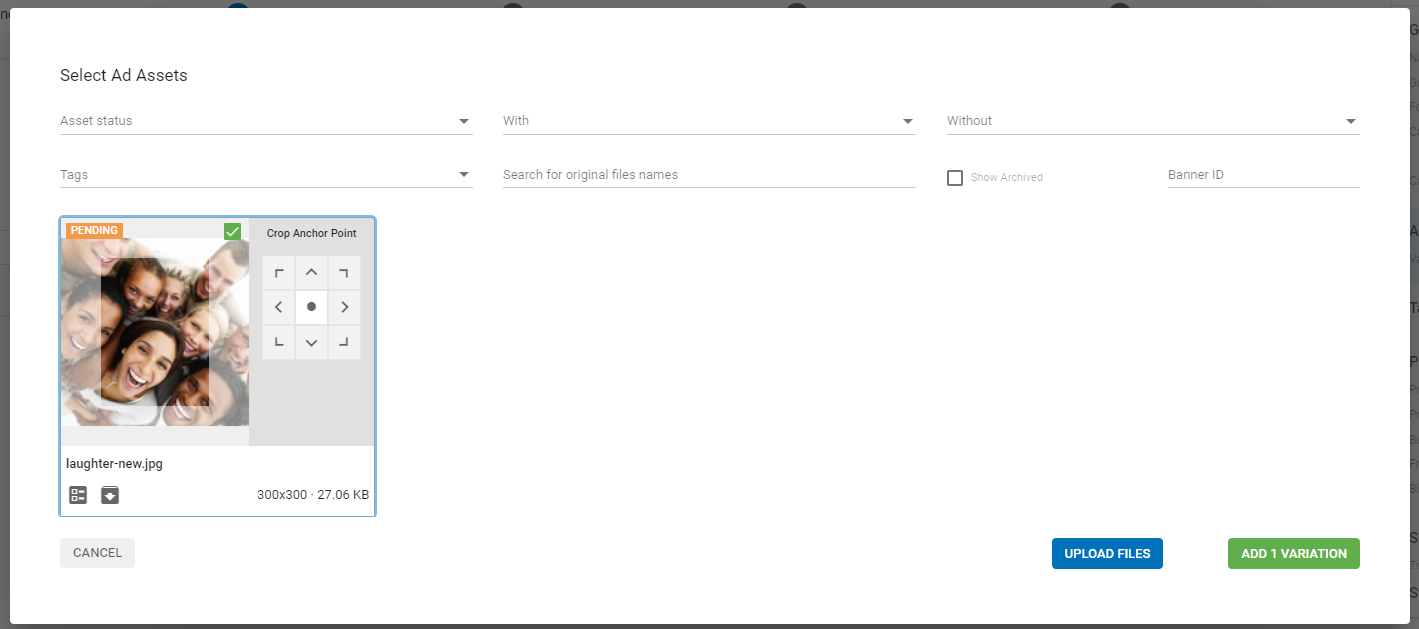
Then Click ADD 1 VARIATION, the assets are now pending approval. Here are some tips for your assets for RDAs:
- Tip 1 : Select an image that looks good on a small scale as well as large. For example a photograph featuring lots of visual elements will not display well if it is converted into a 300×100 banner, so before you upload an image to create a RDA, use the CTRL +/- to see that the image has the same impact large or small.
- Tip 2 : Keep texts short and succinct, if your texts are too long they will not display well with the image.
- Tip 3: As the system automatically generates the display ads for you, make sure that all the visuals and texts you upload can be used in combination with each other, so the text always relates to the image, or the end user will be confused about your ad and not click on it.
Step 4
After setting your Targeting and Pricing & Limits, now go to the final step Zones. Here you will see the enabled Responsive Display Ads box ticked.
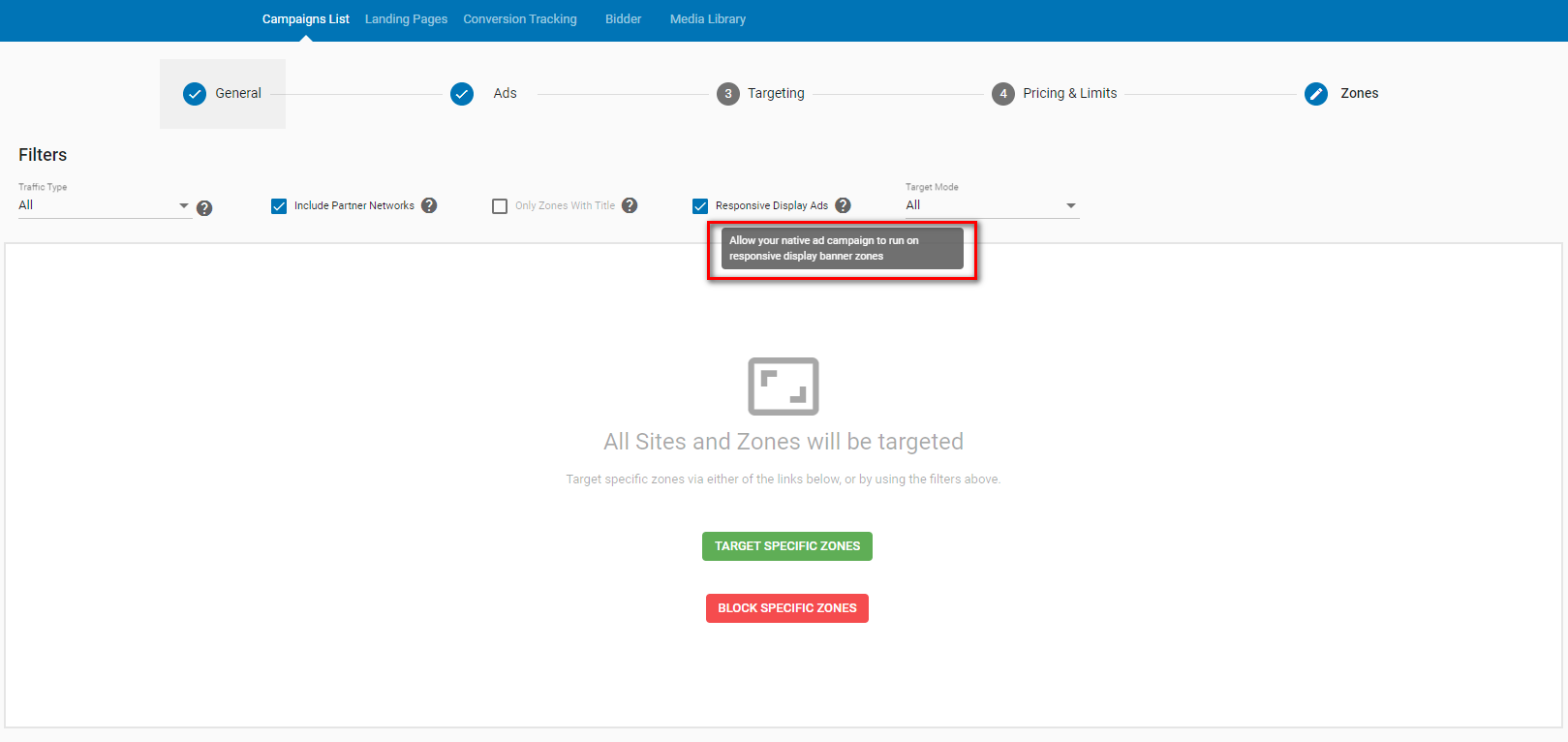
Step 5
So, now you have set up the RDAs using Native 300×300, remember that we mentioned previously that you can use RDAs together with the other Native ad zone types (Exit Widget, Interstitial Widget, Recommendation Widget, RTB Native Ad Supply), Push Notifications or create specific campaigns for RDAs. Now currently you will be targeting all Banner zones of different sizes, Native zones and Push Zones. In order just to target banner zones, click the TARGET SPECIFIC ZONES green button.
This will open up all available ad zones, as you can see in the example below, some Native zones are showing. On the left you will see the Status column, using the drop down menu you can then Target just the Banner zones.
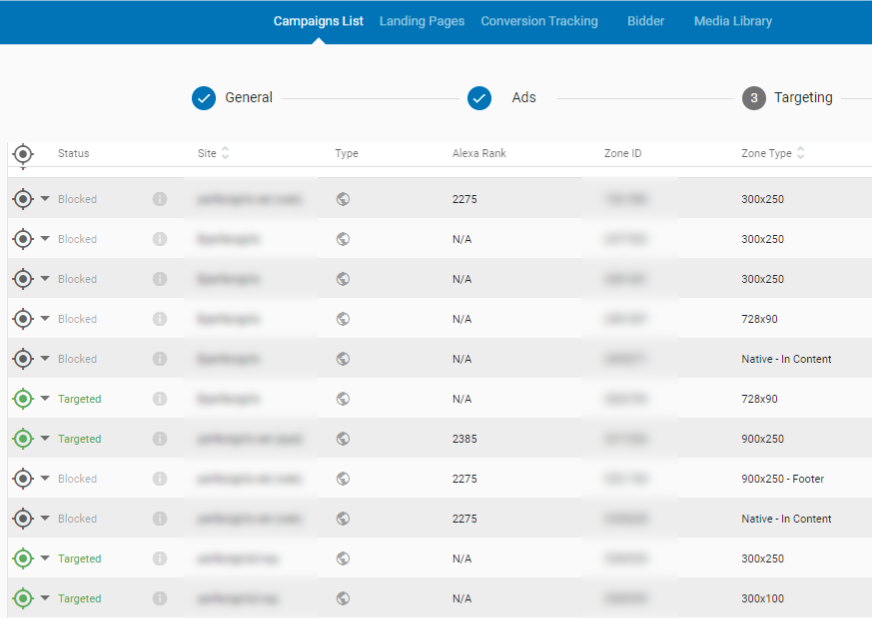
You can also search for specific websites for your campaign and block different Native, Push Notification and Banner ad zones. However for the broadest reach we recommend that you target all Banner, Native and Push Notification zones for initial testing.
Benefits of RDAs for Advertisers
Save time: Display ad sizes require different sized artwork and some advertisers don’t have the resources to create many different sized and display ads to test. With RDAs, you just need a couple of high-resolution images and texts, from these assets you upload, ExoClick’s system will automatically create different sized banner ads for you. All are responsive so work seamlessly when displayed on any device and any banner size.
Launch campaigns quickly: You can now launch an advertising campaign targeting all display inventory (Native, IAB banner sizes, Push) from a single campaign.
Increase your reach: The more ad sizes you have for a campaign, the better your reach. For example, if you currently just create banners for headers and footers, you will have good exposure, but if you also had banners for the same campaign for Skyscraper, NTVs, In-Video, this will give you access to more banner placements, increasing your reach even further, requiring no extra design work from you.
Increase your data for optimisation: You can compare the performance of a standard banner against RDAs when targeting the same zone. Having a large range of different sized banners available to test can bring new optimisation opportunities. For example if you only have creatives for 300×100 banners and only run campaigns for these sizes, by using RDA, you automatically have different display sizes that you can also test. This creates more test data for you and could reveal that you generate more conversions using a Skyscraper compared to your usual 300×100 banner campaigns, opening up new campaign opportunities to test.
To find out more about Responsive Display Ads contact your account manager or a Client Care Specialist here.