ExoClick’s Ultimate Guide to Video Advertising

Many advertisers want to start video advertising campaigns because they have a very high conversion rate compared to traditional banners. ExoClick offers three specific video ad formats: In-Stream, Outstream and Video Slider. This indepth Guide is designed to help you get started with video advertising campaigns.
Video formats explained
What are the differences between In-Stream, Outstream and Video Slider?

In-Stream Video: Works with all major video players and automatically plays when an end user clicks on a website’s video content (pre-roll). Pre-roll in-stream will show on a publishers site inside an html5 video player which the user will most likely watch in full screen mode, because it plays before the video content an end user wants to see. Once the video ad starts playing a ‘skip ad in 5 seconds’ button is shown to end users on the bottom right of the screen, just like Youtube ads. This is why with this format it is imperative to make your video content compelling to the end user within the first 5 seconds, so that the end user doesn’t skip it. This format has the highest CTR and is available on CPM, CPC & CPV this format has a very high conversion rate.
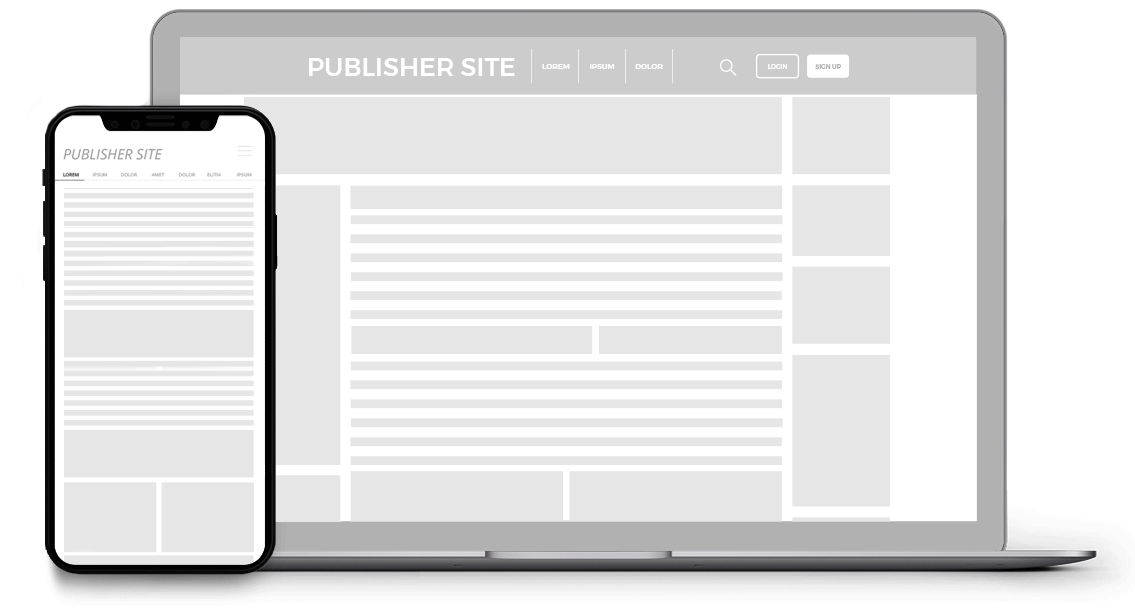
Outstream Video: The ad is shown to an end user while navigating/scrolling a website and is fully responsive, playing on desktop, tablet and mobile. The publisher can set the positioning on their website for when the video ad will trigger. As the user scrolls down the page the ad zone pushes the website’s content down and the Outstream ad starts being visible to the user. Once 50% of the ad zone is viewable, the video ad automatically plays on mute, the end user can unmute the video ad. Clicking or tapping the video ad opens the advertiser’s landing page in a new tab.
As the end user scrolls further down the page the video will pause, waiting to resume playing when the end user comes back to the content where the Outstream ad is located. Additionally as the user continues to scroll down the page, the ad zone vanishes and is replaced with the original content on the publisher’s page. This makes the video format very user friendly. Available on CPC, CPV and CPM.
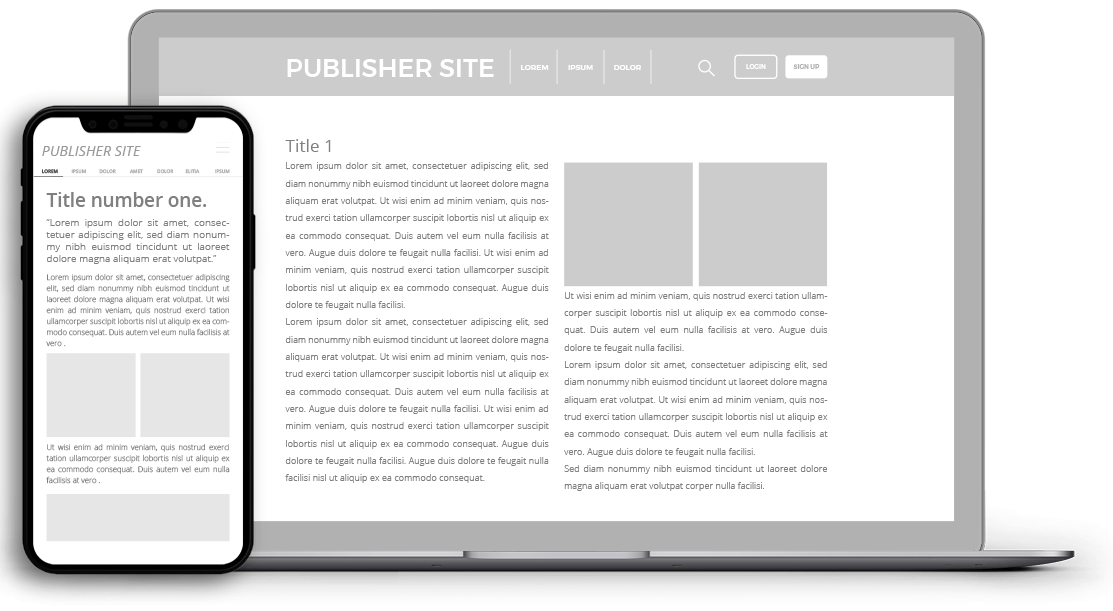
Video Slider: Similar to the Instant Message format but displays a video instead of just an image. Once a website’s page has loaded the end user will see the ad slide in from right at the bottom of the page, which makes this format very eye catching to the end user. As many consumers are used to seeing Dating offers from the Instant Message format appearing from the bottom of the screen, this format can be suitable for Dating offers, which you read about in our Video Slider Dating Case Study. Available on CPC, CPV and CPM.
What is CPV? CPV=Cost per View. The cost is triggered when ten seconds of the video ad have been displayed to the site visitor at normal speed. This model is suitable for campaigns that have a very high CTR but a low View Rate
Video format CTRs: ExoClick’s business intelligence team looked at the global statistics for CTRs, comparing Banners with Video Slider and In-Stream. Because Outstream is a new format,this will be updated when we have stats for Outstream:
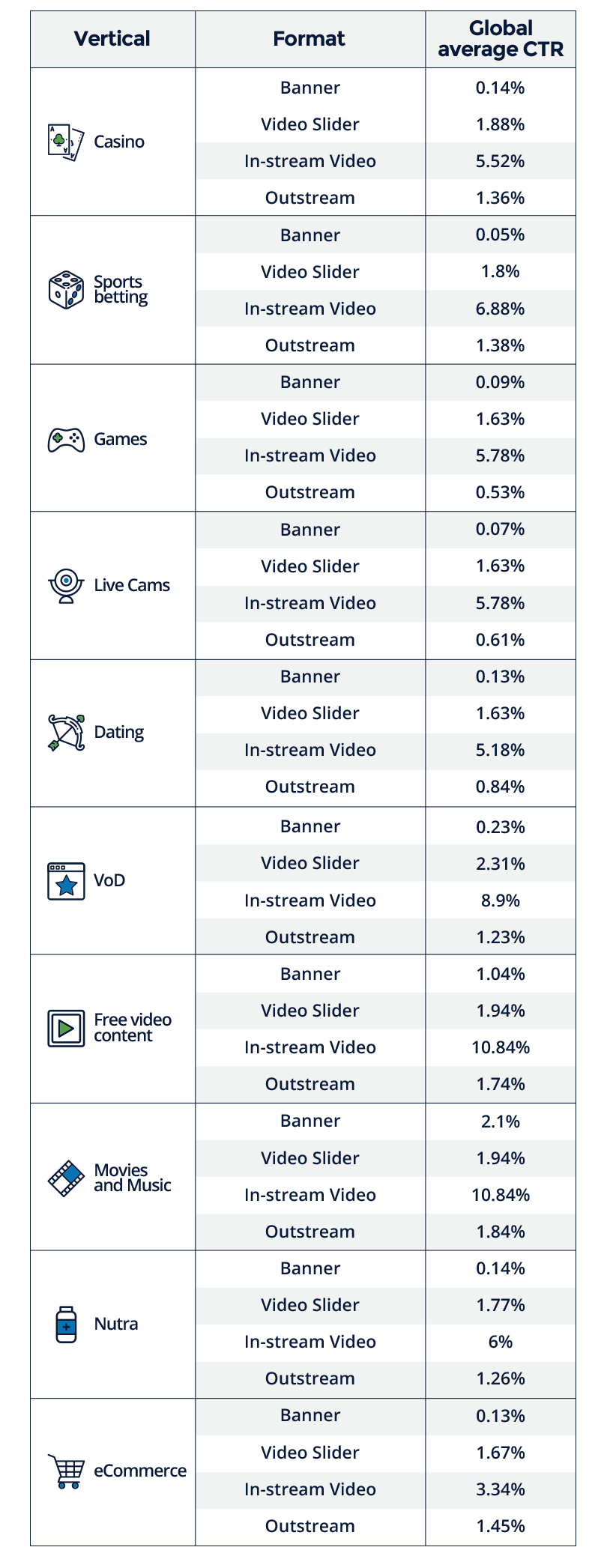
Tips for creating a video ad
It’s a powerful conversion tool: With video becoming such a natural part of web browsing, video ads offer advertisers an opportunity to connect on a deeper level by telling a story or showing the product experience to their target market.
Tell a story: Here is where you can really tell a story and hook the user compared to a simple banner ad. Keep the message tight and offer entertainment value to end users so that they enjoy your ad. Be creative because original content will help you generate better quality leads.
Content ideas: Video can be used to showcase/demo a product, create a fun/memorable ‘viral style’ video, educate/offer a tutorial, feature a brand ambassador presenting/endorsing the product, etc. The video content must match the product you are selling after viewers click the link.
Production values: Choose between a high quality/production or amateur style. With the explosion of Instagram and Tik Tok over the last few years consumers are open to amateur style content too! Infact you can mimic Instagram & Tik Tok styles.
Create separate video ads for In-Stream and Video Slider: Remember pre-roll in-stream will show on a publishers site inside an html5 video player which the user will most likely watch in full screen mode, because it plays before the video content an end user wants to see. So ensure that your video ad looks good in full screen mode. Video Slider slides in from the bottom right and it uses 20-30% or the screen (depending on the size chosen by the publisher for the ad zone), so make sure your video ad is still impactful at this smaller size. So create specific video content that takes into account the position and size of each ad format.
Keep it short: The length of the video needs to be a minimum of 15 seconds. Short videos are great for engaging Millennial buyers, whose short attention spans have been shaped by the internet for most of their lives. So it is imperative to convey the message quickly, incorporate strong calls to action early on in your video and create content that encourages viewers to watch the video ad in its entirety.
Sound advice: Keep in mind that your video ad should be able to connect with the viewer without the aid of sound. Many people browse in silent mode. So incorporate subtitles and call to action texts into your video creative to get your message across.
Copyright: Make sure you own the copyright or you are officially authorized to use all the content featured in the video.
Video editing software: There are plenty of video editing programs available online:
- Free video editing software: Google Web Designer, Openshot, Oberlo lists 24 free video editing software programs.
- Paid for video editing software: Sony Vegas Products, Magisto, PC Mag’s The Best Video Editing Software for 2020
Technical specs required for your video ad:
Format: MPEG-4 video (video/mp4)
Video Codec: H.264
Audio Codec: MPEG-4 AAC
Video File Size: Maximum 50MB.
Aspect Ratio: 16:9.
Resolution: 1280×720
Minimum duration: 15 second minimum to 30 seconds maximum duration. We also recommend you consider the file size limitation, which is 50MB.
Requirements using VAST creatives: VAST Creatives need to include the skip event, the skipOffset attribute on the linear element must be set to 00:00:05, example <Linear skipoffset=”00:00:05″>
How to set up a video campaign
Step 1: Selecting the Video ad format
Select Ad Format ‘Video’ from the drop down menu. This opens up 7 buttons:

‘All’ which will create your campaign to target ad zones with In-Stream, Outstream and Video Slider as well as those formats on RTB. By default ‘All’ is highlighted. Important! If you are new to video advertising we highly recommend that you create separate campaigns for In-stream, Outstream and Video Slider – the formats perform differently and you should monitor and optimise each campaign separately so that you get specific useful data for each format. If format data is bundled together, you will not get a true picture in order to see how best to optimise. Alñso if you are inexperienced in RTB you should not target the supply of those video formats.
Therefore we recommend that you set up seperate campaigns for each format whether that is for a test campaign or a full campaign launch to see whether In-Stream, Outstream or Video Slider works best for you.
To select which video ad format to use in your campaign set up, just click on the relevant ad format button. Here we have selected In-Stream:

Step 2: Selecting the Category
Again when selecting which Categories to target, we recommend that you create separate campaigns for each Category, or just choose one Category for initial testing. By separating Categories it will help you better analyse the data created for each campaign.
Step 3: Pricing
You have four pricing option to choose from, remember CPV (Cost per View) is specific to the Video ad formats and you are charged after an end user has watched your video ad for more than 10 seconds. Try various pricing models however, for test campaigns we recommend that you start with Smart CPM, this will help you win bids within your set budget. Ensure that you enable Frequency Capping, which allows you to restrict the number of times a unique user will see your video ad, to prevent video ad blindness.
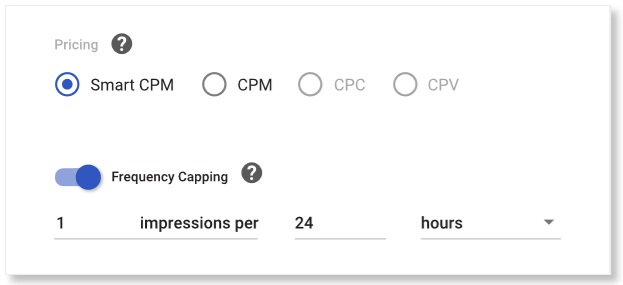
Step 4: Device targeting
We recommend that you set up separate campaigns for desktop and mobile due to different performance on various devices.
Additional targeting: Use behavioural retargeting to tell your story in parts, for example, your first video could be a basic explanation. If the consumer clicks on your first ad, he has already shown an interest in your offer, so you could retarget the user with a second video explaining a key product feature in more detail, etc.
Statistics and tracking: ExoClick offers real time statistics on CPV, CPM & CPC. Ensure that pixel tracking is implemented in order to see where conversions are coming from. This is important because users could have seen your ad, then later type in your offer into a search engine rather than clicking on your ad. With tracking implemented you can keep a track of your potential customers.
Step 5: Use ExoClick’s automation tools
ExoClick offers 3 great automatic optimisation tools that work in the background, working like virtual assistants to generate better conversions for you:
- Tool #1 The Bidder – Lets you automatically adjust (up/down) your CPM/CPC/CPV bids according to your target CPAs. The Bidder will also automatically blacklist ad zones that haven’t converted when your maximum test budget is reached. Plus you can add further optimisation rules. Check out the tutorial.
- Tool #2 Landing Page Algorithm – Choose between three traffic share algorithms to automate testing your landing pages to see which converts the best. Even spreads out the traffic evenly between LPs, Fixed lets you set percentages of traffic share to LPs and Automatic sends more traffic to the LP that is performing the best. Check out the tutorial.
- Tool #3 Automatic Variations Optimisation – Choose between three traffic share algorithms to automate testing your different variations to see which converts the best. Even spreads out the traffic evenly between variations, Automatic CTR Sends traffic to the variation with the best CTR and Automatic on Conversion sends traffic to the variation performing best according to your optimisation goal.. Check out the tutorial.
Expert tips from ExoClick Account Managers
“The prices are very different between the video ad formats, so my biggest piece of advice is to always create separate campaigns for Video Slider, Outstream and In-Stream.”
Oscar, Head of Performance Advertising
“Remember, for In-Stream, the user can skip the video ad after 5 seconds of viewing and start watching the video content he/she originally clicked on. Therefore, ensure that the Call to Action (CTA) message appears within the first 5 seconds of the video ad.”
Alexandra, Country Manager France
“Make sure to include a proper call to action and use specific promo codes only displayed in the video ad, that way you can see exactly what impact your campaign is having and at the same time you are offering something unique to the user.”
Jose, Senior Advertising Account Manager
“Keep the video ad creative in the same style as the landing page so the end user sees a smooth transition between them, also have a good Landing Page rotation behind and optimise them based on results. You could use ExoClick’s Automatic Landing Page Optimisation tool for this.”
Guillermo, Performance Advertising Manager
Two video advertising case studies
Experienced affiliate Filipe Dominguez shows you how he used both video ad formats in these two case studies:
- In-Stream case study – ROI 52% with official Game of Thrones game
- Video Slider case study – 40% ROI with localised dating offer using Video Slider
Conclusion
So with this Ultimate Guide you have all the tools you need to get started in video advertsing! You can also download this Guide as a PDF. Happy converting!