Campaign creation updated with new features
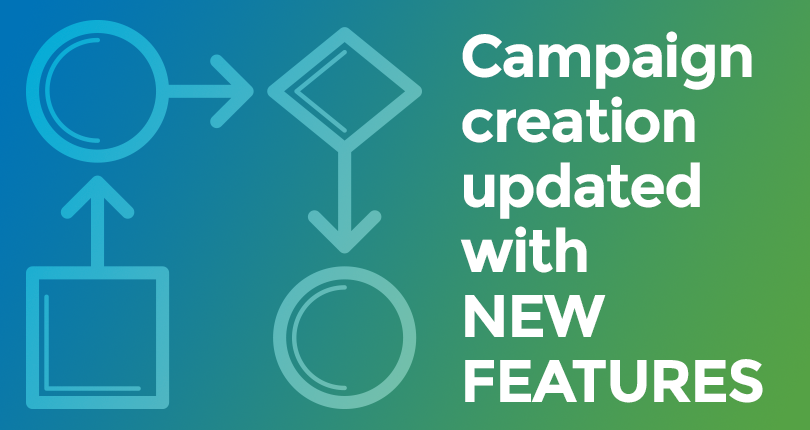
ExoClick has updated the process of creating a campaign, this includes an easier campaign creation flow, a new step and several useful features including set daily limits for budget and impressions and choose how both are delivered. You can also set time limits for your campaigns. The campaign flow has changed in many ways. The current state and changes for each step are detailed below.
Step 1: General
Here you enter the name for the ad campaign, and set the format for the ad, as before.
- You can now add the campaign to a group and create groups to add it to.
- The ad will run on all zone types by default, but you can choose what zone types to include or exclude using the new chip selection buttons.
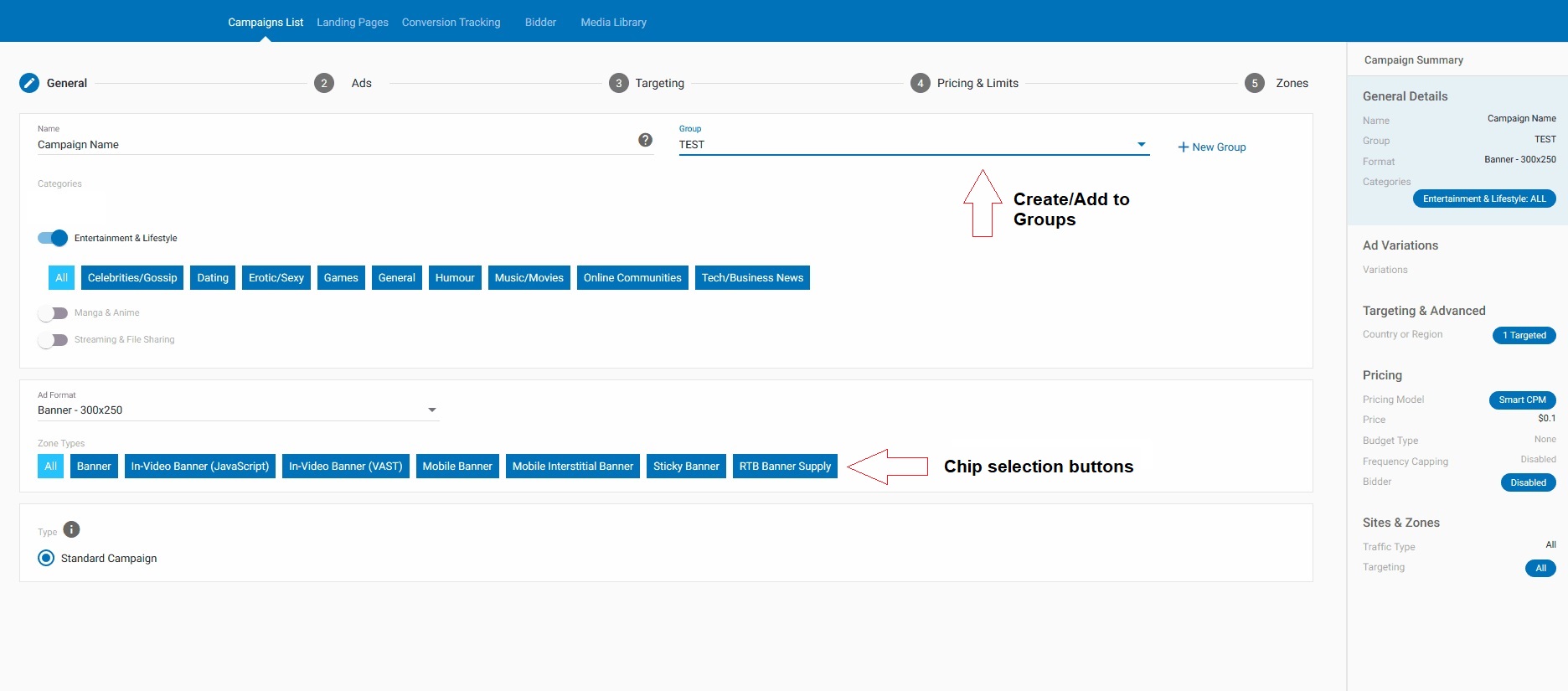
Step 2: Ads
Ad variations are now handled in their own tab. Here you create ad variations for the campaign, and select a Distribution Algorithm to distribute traffic between them. Here is Step 2’s flow below:
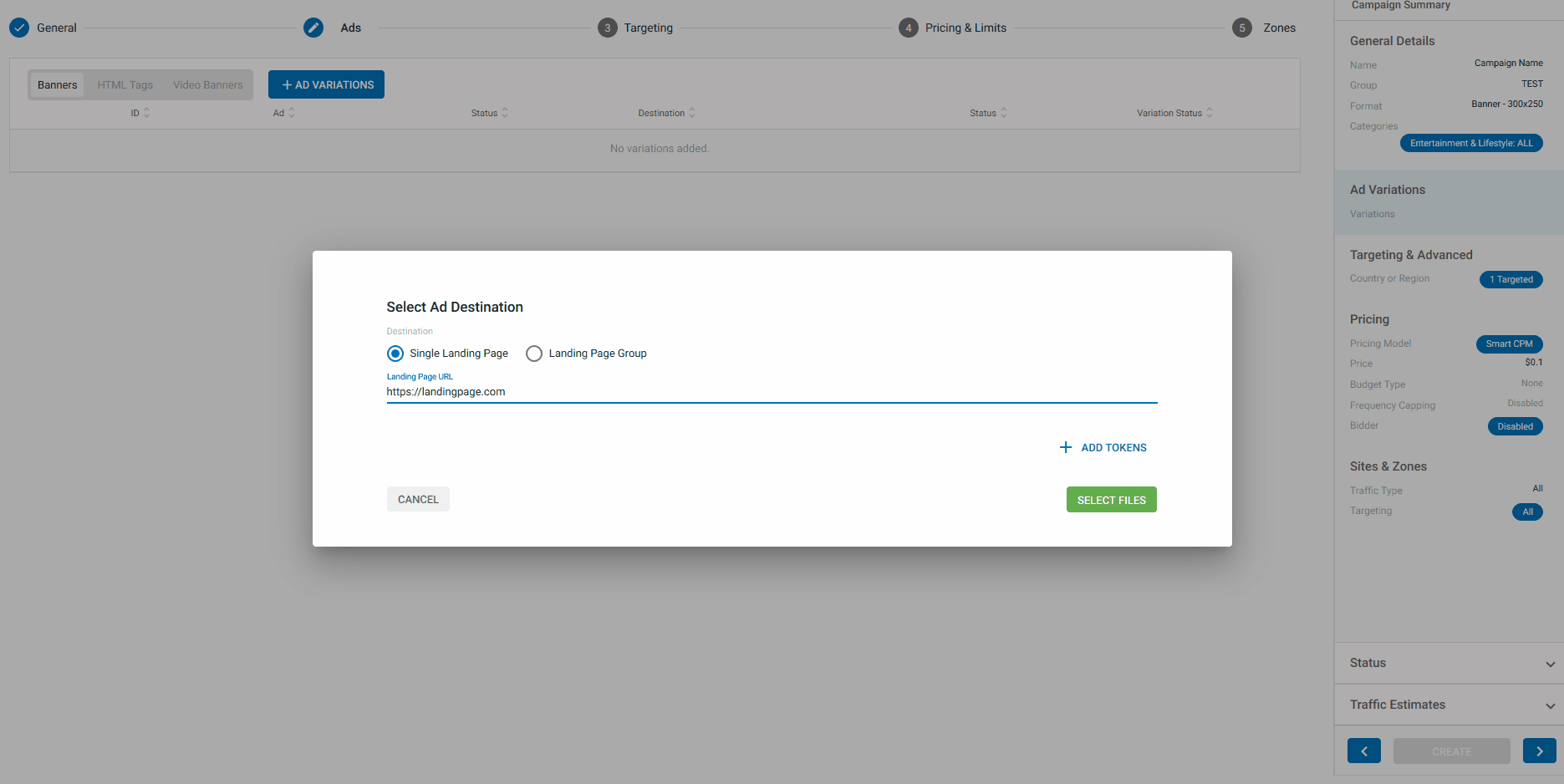
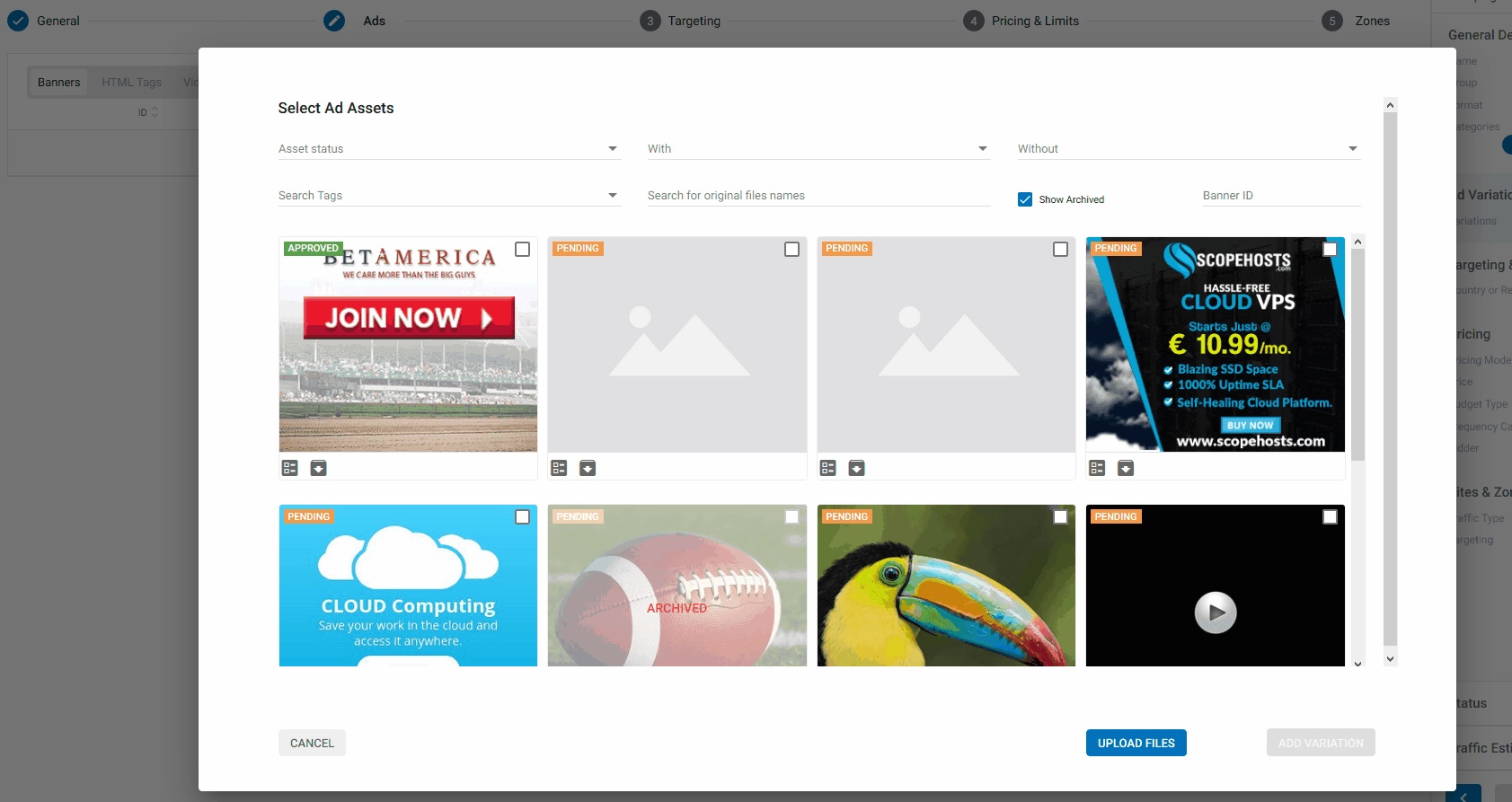
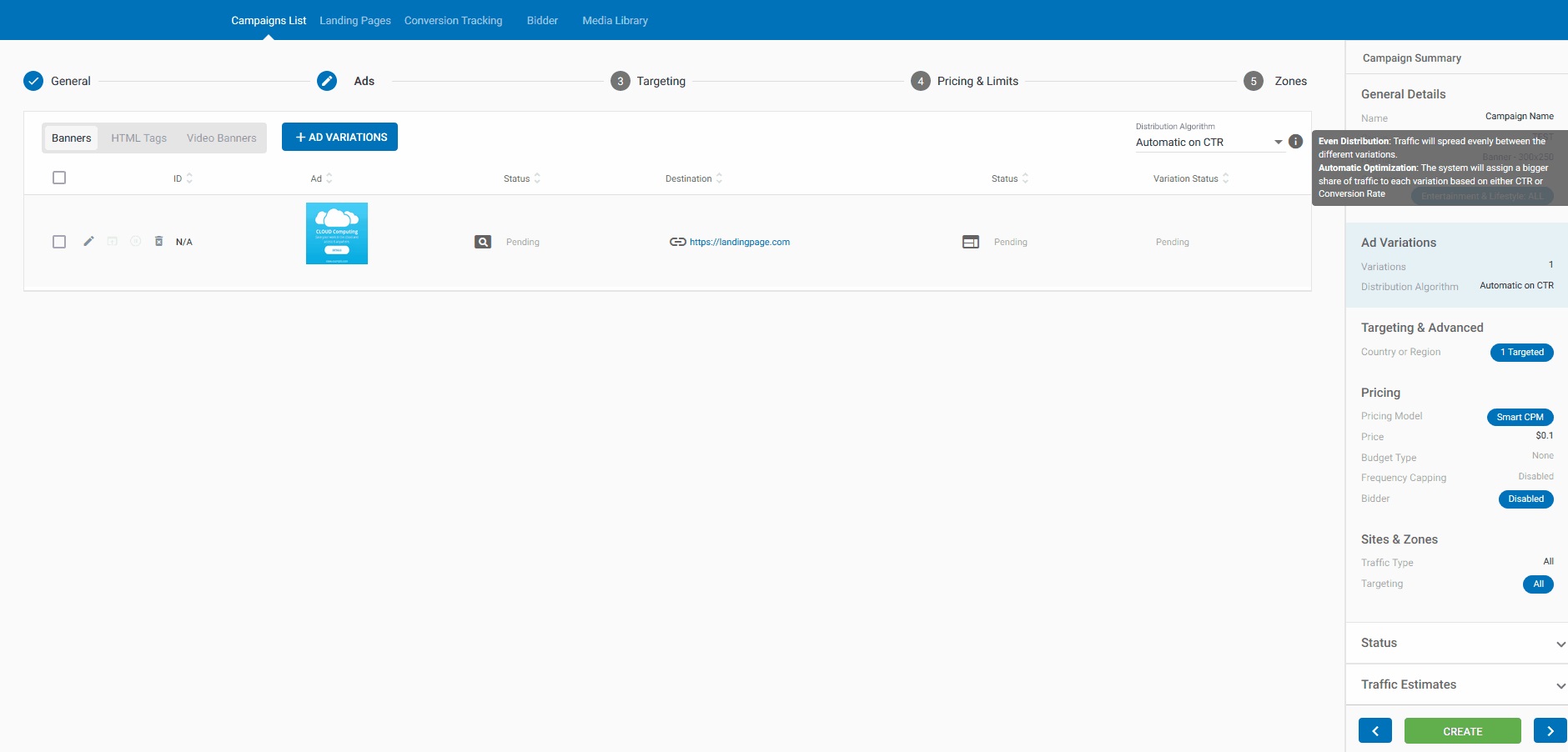
Step 3: Targeting
Formerly Targeting & Advanced, this tab is now called Targeting.
- Here you can target the campaign as before by Location, Devices, Operating Systems, Languages, Browsers and Mobile Carriers etc., the previous Advanced Options are now included within the normal options, and the Show Advanced Targeting Options drop-down has been removed.
- You can choose whether to target or exclude the items you select using the Target Selected or Exclude Selected buttons.
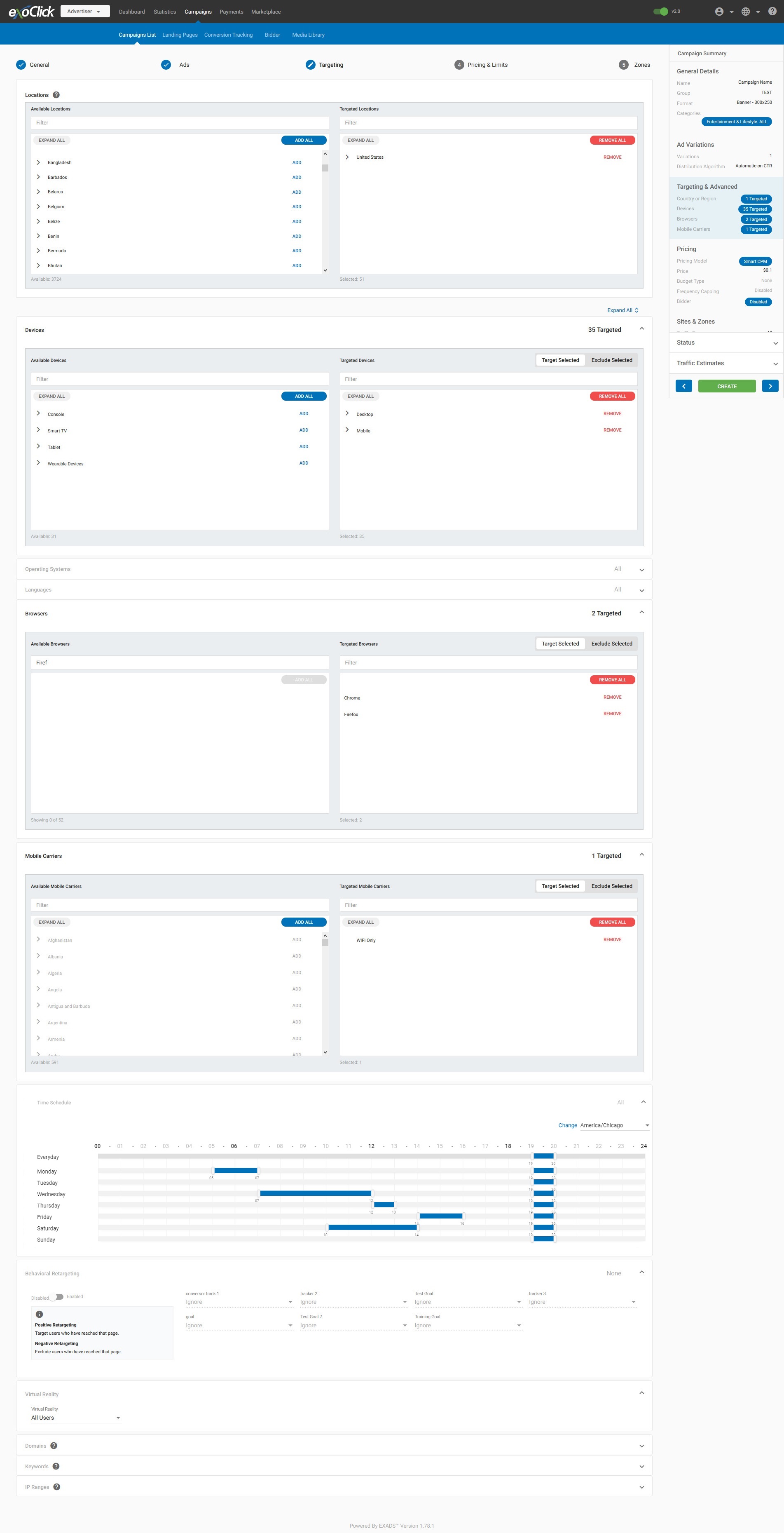
Step 4: Pricing & Limits
- In the Pricing & Limits tab, you choose the Pricing model used (Smart CPM, CPM, and CPC) and Frequency Capping for the campaign.
- You can now set Daily Limits for either Budget or Impressions and choose how you want these limits to be delivered using the Delivery Mode drop-down:
- If you choose Quick Delivery for either Budget or Impressions, the campaign will run that day until it has reached the limit that you set.
- If you choose Distribute throughout the day for Budget or Impressions, an algorithm will control how the campaign displays to ensure that the limit is reached over the course of the whole day.
- You can now set Total Limits for Budget and Impressions as well. The campaign will run for as many days as it takes to reach these limits.
- You can now set a Time Period for the campaign to run in using the Start Date and End Date.
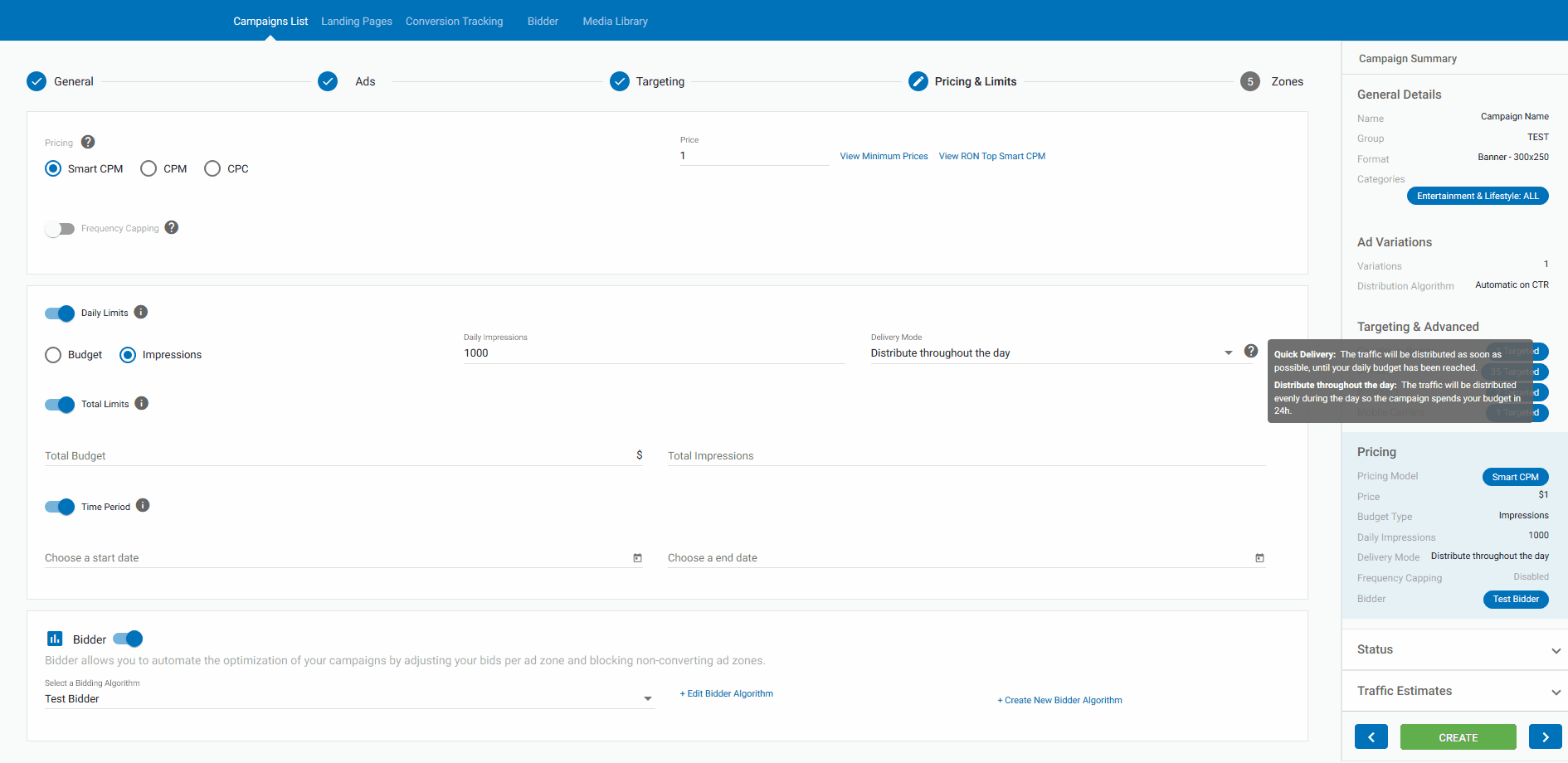
Note 1: If you had set a Max Daily Budget for your campaign before these changes to the campaign flow, they will be reflected here in the Daily limits > Budget.
Note 2: The new features in the Pricing Limits tab are also reflected in the Bulk Update Bar in the Campaigns List.
Step 5: Zones
Here you can choose which sites and zones to target and exclude just as before, but we have made the user interface easier to use.
You can choose whether to view zones based on the targeting you set up in Step 3. Choose Targeted from the drop-down, to view only sites you have targeted.
