How to create Dynamic Keyword Insertions for Native ads
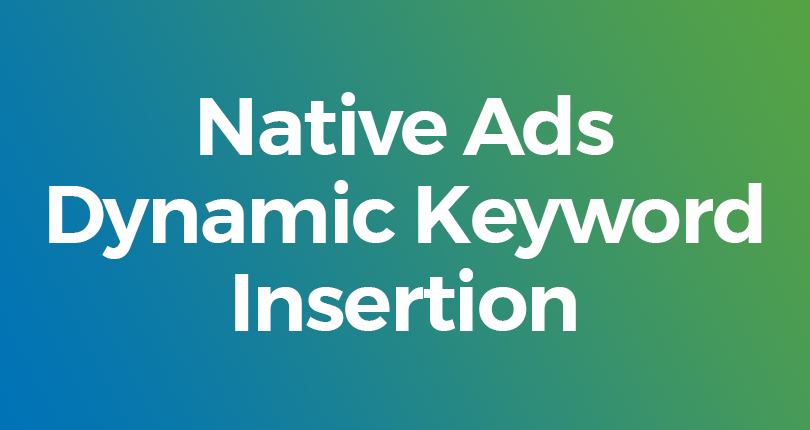
Did you know that you can dynamically change texts within your Native ad campaigns? This is a really useful feature, particularly for GEO targeting and can really help you increase conversions. It’s all down to dynamic keyword insertion tokens, which automatically replace specific texts with keywords relevant to the end user.
Here’s an example, let’s say you have a GEO localised dating product. With the dynamic keyword insertion for country, in your admin panel you can create the Native title “Meet Girls and Guys from {country_name}”. The {country_name} will be automatically updated with the country of origin pulled from the ad request, so if the ad is served in Ireland the final result will show the end user in real time the Native title “Meet Girls and Guys from Ireland.” So now you can run the same campaign across several English speaking countries and the {country} token will automatically change your title to the relevant country where the ad is shown. Or you could make the ad text even more geo-localized, for example by using the {region} or {city} tokens.
We offer the following dynamic tokens:
{country_name}: The localized country name of the visitor. e.g. Ireland.
{region}: The localized region name of the visitor: e.g. California.
{city}: The localized city name of the visitor: e.g. London.
{language_name}: The localised language of the visitor. e.g. Español
{day}: The localised day that the visitor is visiting the site on: e.g. Monday, Tuesday, etc.
{operating_system}: The operating system of the visitor: e.g. Windows 10.
{device}: The device that the visitor is using: e.g. iPhone.
{carrier}: The carrier that the visitor is using to access the site: e.g. Vodafone.
Here are some more examples you could try:
For Investment products:
“Try the best investment product in {region}”
“Try the best investment product in California”
For Gaming:
“Everybody in {city} is playing this game on their {device}.”
“Everybody in London is playing this game on their iPhone”
All the tokens work for your Native title and description texts.
Setting the language for the tokens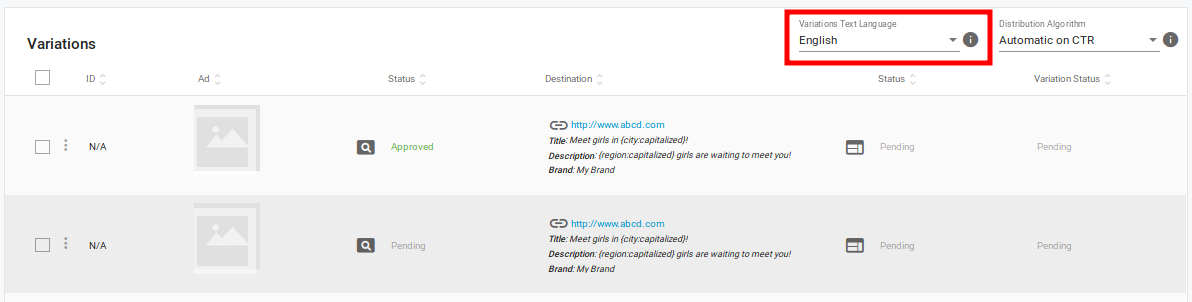
The dynamic tokens will display in the language that you set for the campaign. The language is set in the top right of the Variations list in Step 1: General Details of creating/editing a campaign. Choose the language for the tokens from the Ad Text Language drop-down. The default language is English.
Note: You can only select one language for all the variations in a campaign. For ads in different languages, you should create separate campaigns for each language.
Capitalization Options
By default the dynamic keywords are displayed in lowercase. But we also offer the options of:
{country_name:uppercase} – The name of the country will be in capital letters
{country_name:capitalized} – The first letter of the country will be a capital and the rest will be in lowercase
Here is how to use this feature in your admin panel:
Create your Native ad campaign. In the Select Ad Destination popup box select your language. Then under the Title section add your texts, when you want to add a token just click on the token button you want displayed, now click on what capitalisation option you want and continue with your texts. The token(s) code is/are automatically generated.
On the left hand side of the popup box is the Description section, simply click on the +ADD TOKENS button and the same tokens appear underneath ready for you to select to place in your description along with the capitalize options.
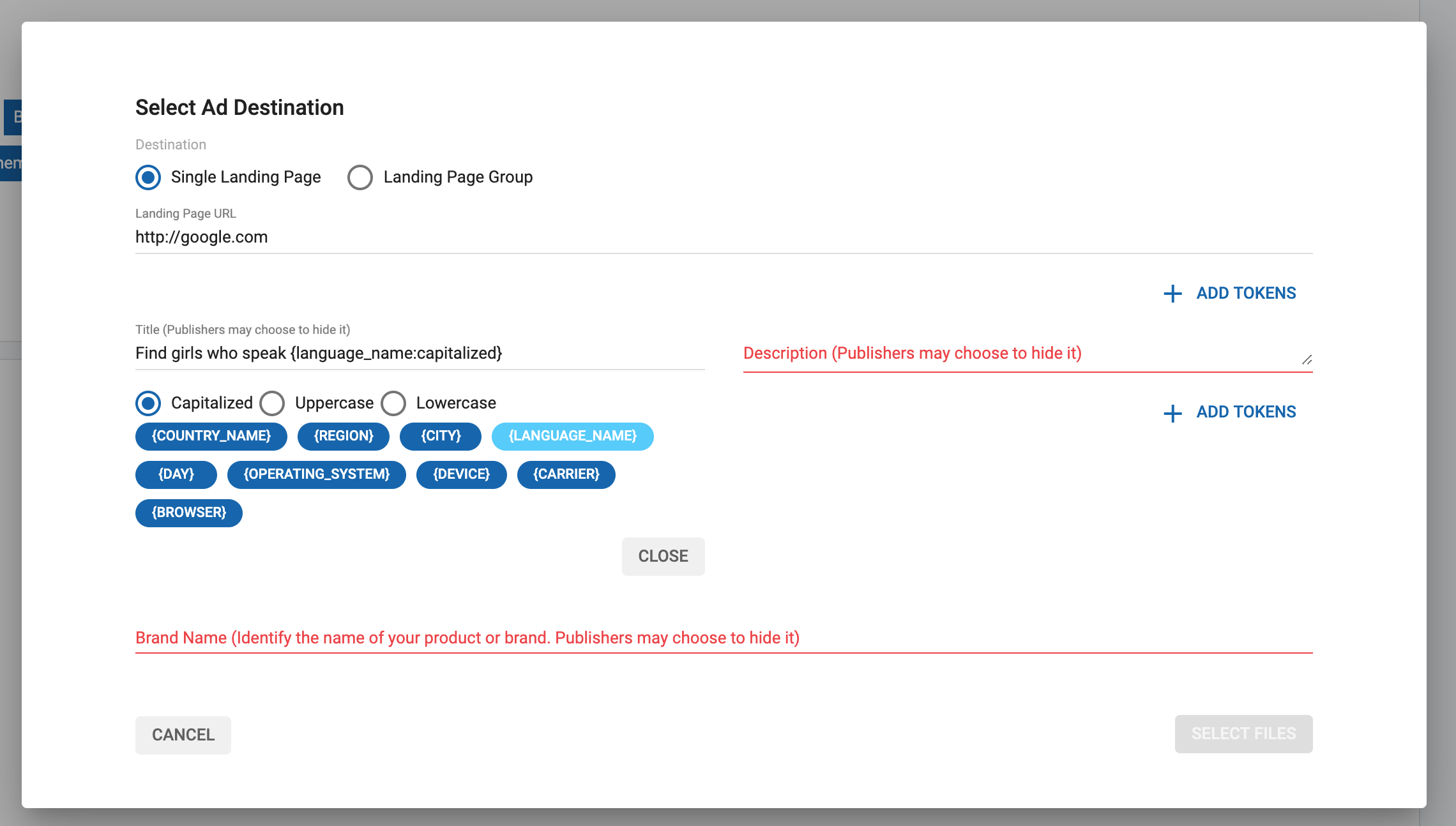
As you can see there are many possibilities that you can incorporate into your Native texts because they will appear as though your ads are more personalised for the end user increasing the chances that the end user will click on your Native ad.