Call To Action & Friendly URL for video formats!
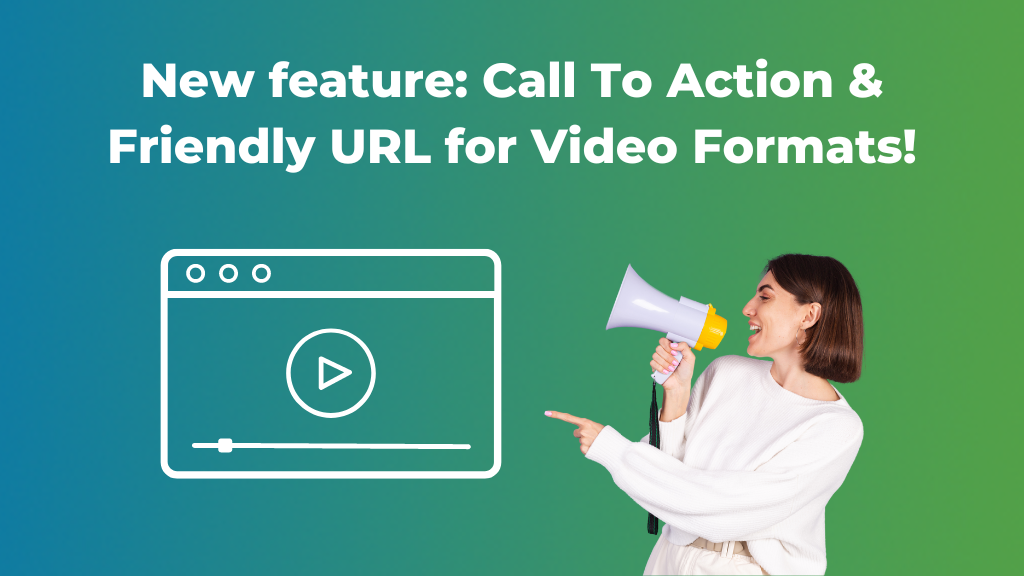
Recently, ExoClick has added a new feature for video ads: the Video Call To Action (CTA). This feature allows advertisers to add a CTA text on their video ads (In-Stream, Outstream, and Slider), to easily direct the user towards their service landing page or site. Continue reading to learn more about the benefits of this new feature, and how to set it up from your ExoClick ad platform admin panel!
Why use the new Video Call To Action feature
Call to actions are key to let the users know what it is that they are expected to do with your video ad. They are designed to persuade a site’s visitor to act quickly, encouraging clicks, sales, signups, or subscriptions, based on the information displayed on your ad.
Call To Actions need to be clear, concise, short and to the point. What the CTA text reads really depends on what it is that you want the users to do. For instance, you could be promoting a purchasable item (Click Here), or asking them to subscribe to a newsletter (Click for More), signing in to your Members Area site (See Now), playing an online game (Play Game), or even directing them to a free content site (See more, Watch Free…).
So far as your intention is clear, setting the right CTA should be a relatively simple task!
Bear in mind that, whilst Advertisers can set the CTA feature from their admin panel, Publishers are the ones who decide whether to enable or disable in zone settings for Ourstream and Slider, or are in charge of using a compatible video player to display CTA on In-Stream zones. Keep reading to find out more:
Advertisers: How to set up ExoClick’s CTA feature for Outstream and Slider ads
If you have already used the ExoClick admin panel, you are probably familiar with the setup process. To use the new Call To Action feature, you can start the setup as usual from Step 1: ‘General’, where you will be asked to select your ad format (in this case, Video).
When you get to Step 2: ‘Ads’, click on the ‘+AD VARIATIONS’ button: a pop-up window with the Landing Page URL fields will open. In addition to the usual Landing Page URL field, you will see two new options: ‘CTA Text’ and ‘Friendly URL’, which you will need to fill in order to use the new ExoClick CTA feature:
Step 1: Choose CTA Text – A drop menu will show a predefined list of CTA texts for your ad:
- Automated (Default)
- Click for More
- Click Here
- Play Game
- Play Game Now
- Play Now
- See More
- See Now
- Try for Free
- View Here
- View More
- Watch Free
Attention! Bear in mind that if the ‘Automated (Default)’ option is chosen, the option “View More” will be selected automatically.
Attention! The CTA display is decided by the publisher.
Step 2: Choose Friendly URL – In addition to the CTA Text, you will also be given the option to add a friendly URL:
- The friendly URL will display on your ad as a Domain name, below the CTA.
- That Domain name should be the same Domain that you are promoting
- The maximum character count for your URL is 25.
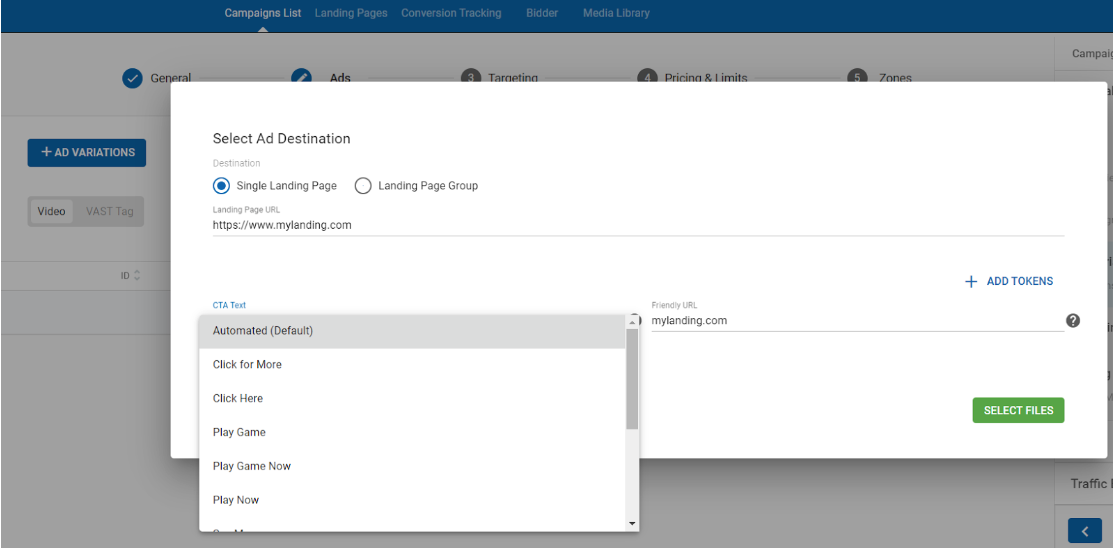
After picking your preferred CTA, you just need to pick the creatives that you want to use for your ad. Click the ‘SELECT FILES’ button, choose your video assets (either video URL or file) and click ‘ADD’ or ‘ADD VARIATION’ respectively.
Step 3 and 4 are to be set up as usual.
Having reached step 5, you will be asked to set which sites and zones you want to target for your campaign.
You can find more about the entire setup process here.
Benefits to Advertisers
The key benefits of adding a CTA to a video ad for advertisers are:
- Prevent Decision fatigue: CTAs destroy users’ decision fatigue and confusion by setting a very clear and visible action path, clearing other possible distractions from their vision field.
- Meet their needs: You have already properly targeted your ad with the ExoClick Ad Platform. With an adequate Call To Action, you can now directly lead the site visitor’s actions towards your product or service, based on the user’s real and specific needs.
- Increased engagement: Video content is wonderful to display a product or service in a fun and compelling way, showing the viewer what experience they can expect from it. If you have created a great video for your ad that tells a story, a CTA is a great way to condense the message, increasing engagement by encouraging a specific action.
- Increased CTR and conversion rates: powerful CTAs are key to maximize conversion rates and CTRs, representing the tipping point between bounces and conversions. As they provide a clear course of action for the user, there are less chances of losing them within their user journey.
Publishers: How to set up ExoClick’s CTA feature for In-Stream Ads
The In-Stream format won’t have the CTA option in zone configuration as this format relies on whether the publisher site you have targeted uses a video player that allows CTA displays. For instance, Fluid Player is fully compatible with the new CTA feature, and recently has also added new features such as Streaming Video Ads – check it out!
So, that means that the publisher is the one who needs to set up the new feature on the player. Below you can check the FluidPlayer integration:
The CTA text can also be taken from the VAST XML that is set through the adCTATextVast parameter. So, if this parameter is set to true, it will use the text provided in the VAST XML. In case the VAST XML text is empty or this parameter is not set, it will fallback to the default set in adCTAText.
fluidPlayer(
'my-video',
{
vastOptions: {
adCTAText: 'Subscribe now!', // Default "Visit now!",
adCTATextPosition: 'bottom left', //Default 'bottom right',
adCTATextVast: true, // Enabled. To use the CTA text as provided in the VAST XML.
}
}
);
- Optimize In-Stream performance: In-Stream is the video ad format with the highest CTRs because it plays right before a site’s video content that a user has specifically chosen to view. The viewer has 5 seconds before they are given the option to skip, so it is key to show a very clear CTA from the very beginning to set a clear expectation from the get-go, optimizing conversions.
Publishers: How to enable the CTA feature in Video Zones for Outstream and Slider
Outstream and Slider formats will have the CTA option in zone configuration. These are the steps in order to enabling/disabling the CTA:
Step 1: Create a new Ad Zone – Go to the “Sites & Zones” tab and click “New Zone”

There is a drop-down menu listing all your websites, select the one in which you want to place your ad zone.
Select the “Video” category and from the drop-down menu select “Video Slider or Outstream” and click “NEXT”.
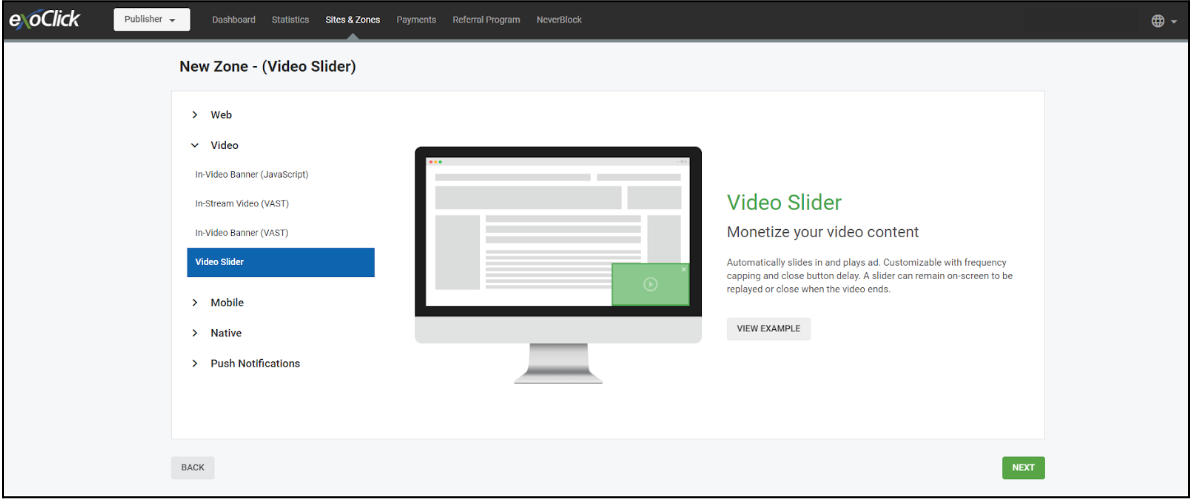
Edit the Video ad zone features.
Step 2: CTA Overlay – Toggle option to enable/disable the call-to-action (CTA) which encourages the user to take action on the ad variation. If you do not want a CTA, make sure to update your code on the site in order to apply the corresponding ad zone settings.
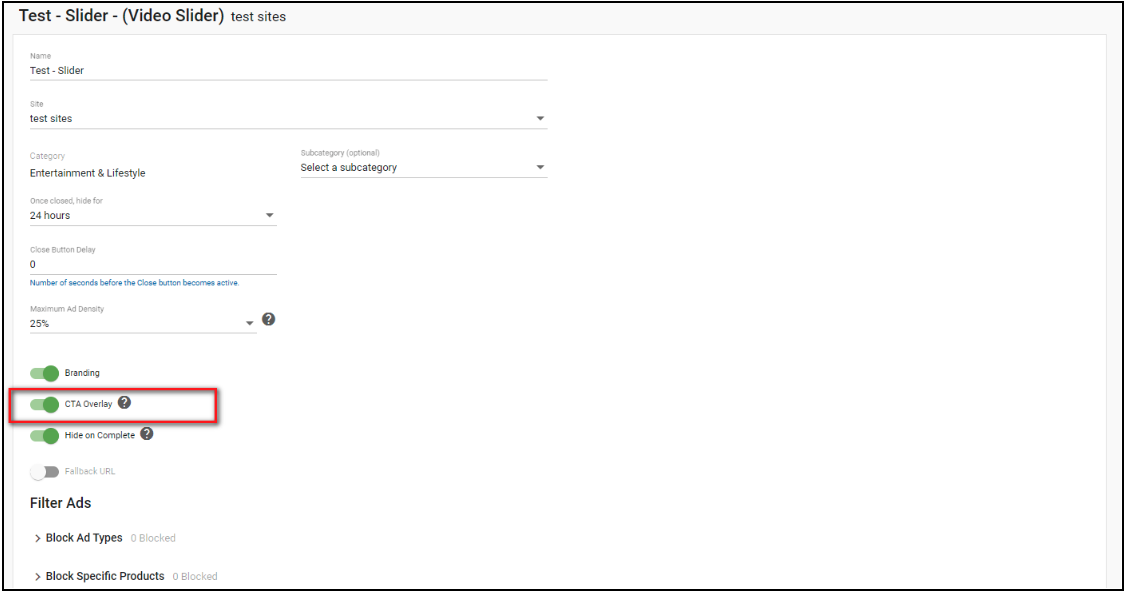
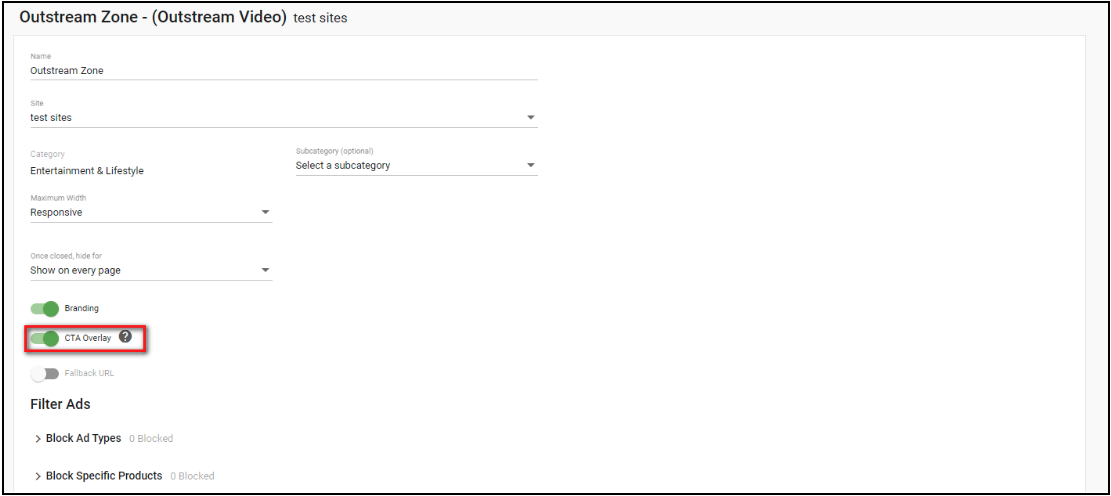
Benefits for Publishers
The key benefits of adding a CTA to a video ad for Publishers are:
- More control: Control whether the advertisers can display CTAs to your page’s end users.
- Better User Experience: No confusing or misleading CTA messages from video ad campaigns as you control what is the best CTA for your end users.
- Revenue increase potential: A strong CTA message on a video ad will generate more clicks, which will generate higher CTRs, which in turn makes the ad zone more competitive pushing up the eCPM value for the video ad zone.
Have any further questions? Contact your Account Manager or our Customer Success Team or get in touch here!