Multi-Format Ads Guide for Publishers
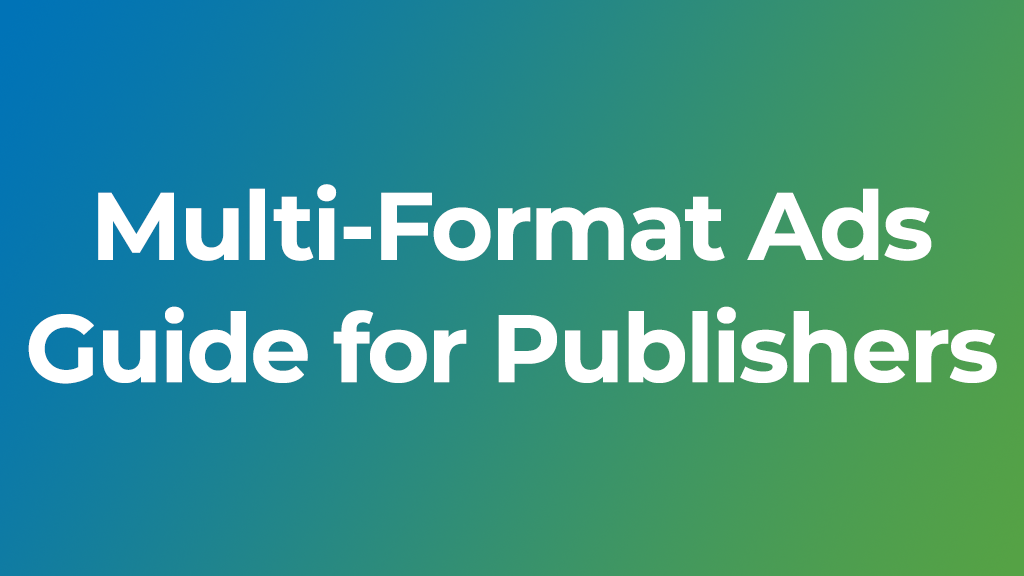
Let’s talk about Multi-Format Ads! Reaching online audiences on different devices means advertisers can no longer adopt a ‘one size fits all’ approach when it comes to running campaigns. They need to be able to use different ad formats targeting different website positions to grab an end user’s attention at just the right moment.
Equally, Publishers need to provide inventory that is flexible enough to support different ad formats within different ad zone positions to provide new opportunities for Advertisers to bid on, while increasing the value of those ad zones to increase revenues and impression volumes.
The solution is ExoClick’s new Multi-Format ad zone, which serves multiple ad formats: banners or native in just one placement, pitching the banners and native ads against each other and serving the highest paying ad in the Multi-Format ad zone. This ability to serve multiple formats can increase the number of eligible bids for a publisher’s impressions while giving advertisers access to previously unavailable inventory, opening up a whole new world of possibilities for publishers and advertisers alike.
Check out our Publisher Case study: Increased revenues using our Multi-Format Ads where we examine A/B testing to show how one publisher significantly increased his ad placement revenues, impressions and ad spot bidding values.
Think outside the box with a new perspective
Multi-Format ads need a different mind set for Publishers, before you would think where your ad zones should be and which ad format to use. With Multi-Format ads, don’t see them as ad formats, see them as ad placements. An ad placement can be defined as a specific location a display ad will be shown. Multi-Format Ads allow you as a publisher to get really creative about your ad placements, with the right testing and experimentation you will increase your eCPMs by bringing greater value to your ad zones for advertisers.
This Multi-Format ad guide will focus on creating one ad placement for banners and native ad formats, that can be added in rotation for Multi-Format Ads, we will evaluate:
- How to create a Multi-Format Ad Zone
- Define your Ad placements
- Creating one Multi-Format Ad for each ad placement
- Getting good results for advertisers
- Better user experience, seamless look and feel
- Experimentation is the key
- How to check your Multi-Format Ad statistics
How to create a Multi-Format Ad Zone
Multi-Format Ads are easy to set up, all you need to do is to place the Multi-Format ad script in your Ad placement, as with any other standard Ad Zone.
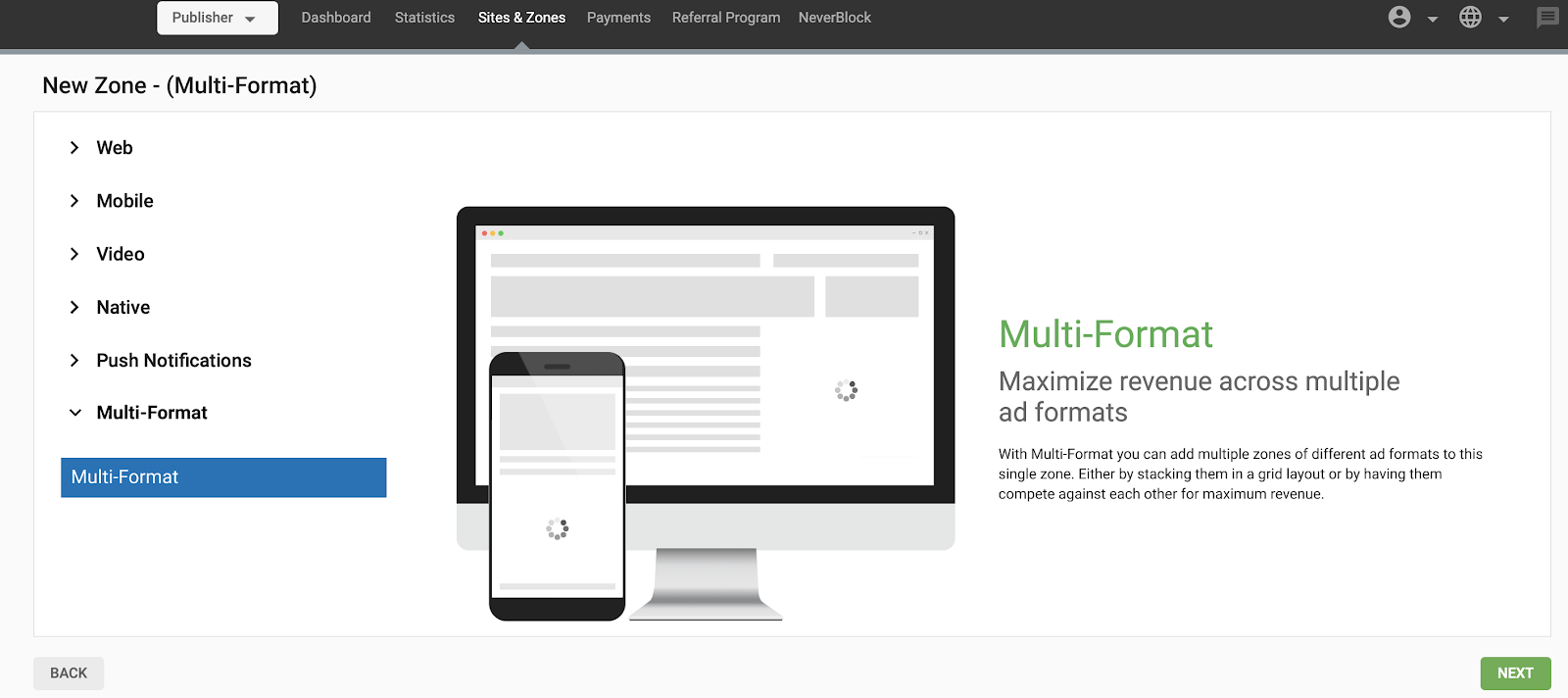
To create a Multi Format Ad Zone, go to Sites & Zones, click New Zone, and select Multi-Format. Once you have chosen the site that you want to create the Multi-Format zone on, you will see a list of existing Banner and Native (Recommendation Widget) ad zones on that site. You use these to create your Multi-Format Ad Zone.
Note: If there are no zones on that site yet, or no zones with Banners or Native formats, you will not see any in the list, and will not be able to create a Multi-Format Ad Zone.
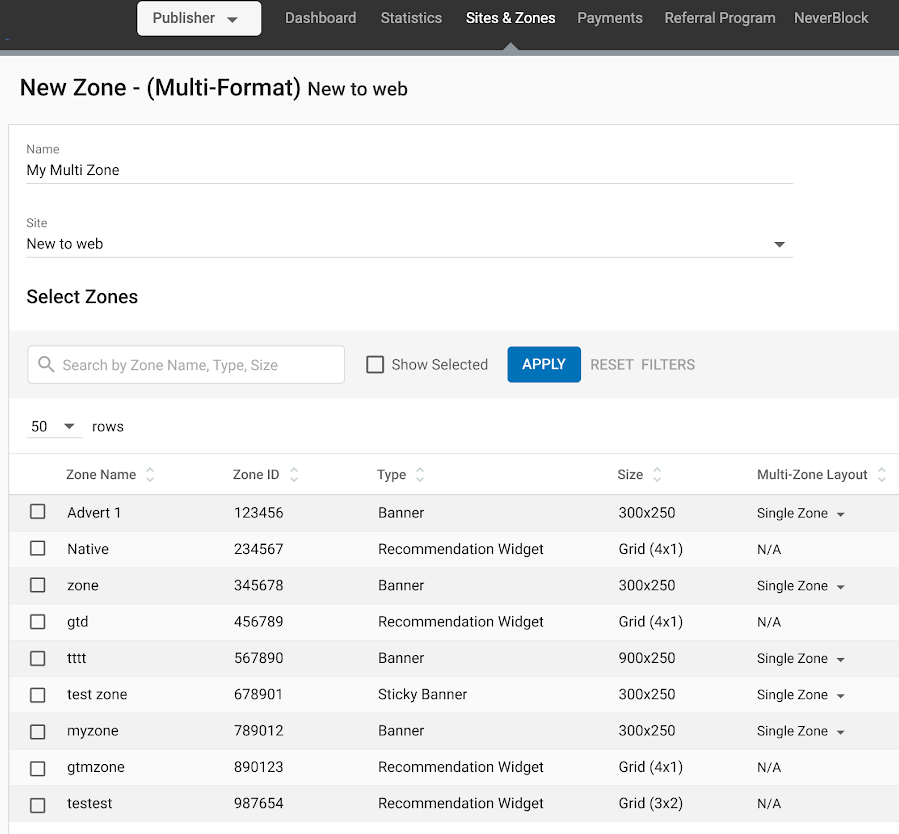
Next, tick the boxes beside the ad zones that you want to use in the Multi-Format Ad Zone. The zones you select will compete against each other for eCPM price. Whichever zone gets the highest eCPM value will display in the Multi-Format Ad Zone.
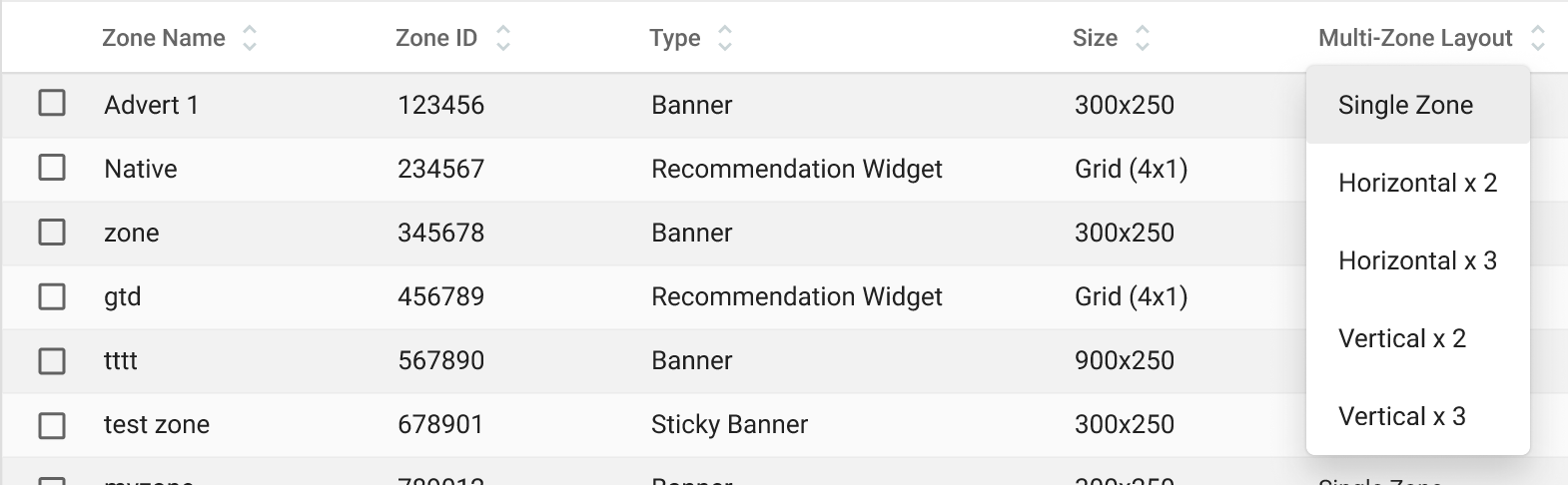
For Banner ad zones, you can choose from several ways of displaying them from the Multi-Zone Layout drop-down on the right:
- Single Zone: If you choose this option, the zone that wins will display only once in the Multi-Format Ad Zone.
- Horizontal/Vertical x2, x3, x4: Choosing these options will display the winning zone multiple times horizontally or vertically.

Native ad zones however, can only be shown as a Single Zone, so you can’t choose anything from the Multi-Zone Layout drop-down. It is marked as N/A.
Define Ad placements
Before you begin with your Multi-Format Ad creation, take a moment to define the Ad Placement you want to include in your site. Normally publishers have separate layouts for Desktop and Mobile versions of their site, you should define your ad placements for each device version.
Examples of Ad placements:
Desktop: Leaderboard, NTVA & NTVB, Underplayer, Footer, Homepage Cube, In-Video, Skyscraper
Mobile: Header, Middle, Footer
Creating one Multi-Format Ad for each Ad placement
For each of the above placements we recommend that you test out one Multi-Format Ad and name it accordingly.
Suggested Ad Placement names for Mobile:
- Multi-Format Ad – Mobile Header
- Multi-Format Ad – Mobile Middle
- Multi-Format Ad – Mobile Footer
Suggested Ad Placement names for Desktop/Tablet:
- Multi-Format Ad – Leaderboard
- Multi-Format Ad – NTV
- Multi-Format Ad – Underplayer
- Multi-Format Ad – Footer
- Multi-Format Ad – Homepage Cube
- Multi-Format Ad – In-Video
- Multi-Format Ad – Skyscraper
Use specific Adzones for each Multi-Format ad placement
For each Multi-Format Ad we recommend that you use a unique set of zones, because the CTR and viewability metrics will be affected by the placement. You can use as many zones as you want to in each Multi-Format Ad. Based on our experience, listed below are some example suggestions for each ad placement, but the possibilities are endless.
Mobile: Here are a total of 8 different zones in 3 Multi-Format Ad groups:
- Multi-Format ad : Mobile Header
- Zone: Mobile Header Banner 300×100
- Zone: Mobile Header Native 2×1
- Multi-Format ad – Mobile Middle
- Zone: Mobile Middle Banner 300×100
- Zone: Mobile Middle Banner 300×250
- Zone: Mobile Middle Native 2×1 / 2×2 / 1×2
- Multi-Format ad – Mobile Footer
- Zone: Mobile Footer Banner 300×100
- Zone: Mobile Footer Banner 300×250
- Zone: Mobile Footer Native 2×1 / 2×2 / 1×2
Desktop/Tablet: As an example, here are a total of 12 different zones grouped as Multi-Format Ad groups:
- Multi-Format ad – Desktop Leaderboard
- Zone: Leaderboard Banner 728×90
- Zone: Leaderboard Native 3×1 / 4×1
- Multi-Format ad – Desktop NTV
- Zone: NTV Banner 300×250, Multi-Zone Layout Vertical x2
- Zone: NTV Native 2×3
- Zone: NTV Banner 160×600
- Zone: NTV Banner 300×500
- Multi-Format ad – Desktop Underplayer
- Zone: Underplayer Banner 728×90
- Zone: Underplayer Native 1×2 / 1×3
- Multi-Format ad – Desktop Footer
- Zone: Footer Banner 900×250
- Zone: Footer Banner 300×250 x3 / x4
- Zone: Footer Banner 728×90
- Zone: Footer Native 1×3 / 1×4 / 1×5
Getting good results for advertisers
To help advertisers achieve good results, when you define ad placements you should keep in mind the number of impressions and quality they provide to advertisers, mainly in terms of viewability and CTR. You should also try to keep a balance between the ad placements that you have above and below the fold.
Better user experience, seamless look and feel
Multi-Format Ads can improve user experience and the look and feel of your website. Ad placements with Multi-Format Ads never usually have strict dimensions. Instead there is maximum and minimum width and height which can be occupied.
Mobile example
Let’s take two example Ad Placements, for mobile as mentioned above:
- Multi-Format Ad – Mobile Header / Middle / Footer
-
- Zone: Mobile Middle Banner 300×100
- Zone: Mobile Middle Banner 300×250
- Zone: Mobile Middle Native 2×1 / 2×2 / 1×2
For the Mobile Middle ad placements we recommend the insertion of two standard IAB banner formats 300×100 and 300×250 and a native widget.
TIP! It is important to set the ad placement container’s <div> height to auto in order to adjust your website’s layout accordingly and not leave a white space when the 300×100 banners are displayed.
To get the maximum impact out of native it is recommended that you use the Quick Layout set up because it is responsive and allows the native zone to automatically size to 100% of the pages or containers width, which is normally wider than 300px. It will also ensure that the height in all three rotating zones will be equal.
However, it is important to set the containers CSS at 100% width and 100% height as well as some max/min values to ensure the ads fit perfectly into your mobile website, utilizing the maximum available area.
Finally, deciding on the number of native positions to use depends on your website layout. If you have a website with one thumbnail per line it will be better to use a native widget with one ad per line, so choose either 1×1 or 1×2.
Desktop/Tablet example
Now let’s look at what you could do with a Footer. In this placement, again using three formats with different width and height. For banners you will most likely want to align them in the center of the Footer. For the Native though, you want it to fit into the look and feel of your website, so ideally you should create a native zone that occupies all of the desktop body area, for example 1200px width. Just as with the mobile example above you should choose the native widget that corresponds to the number of thumbnails you show on each line of your website, here are the options:
- Multi-Format Ad – Desktop / Tablet Footer
-
- Zone: Footer Banner 900×250
- Zone: Footer Banner 300×250 x3 / x4
- Zone: Footer Banner 728×90
- Zone: Footer Native 1×3 / 1×4 / 1×5
Experimentation is the key
Experiment by trying out A/B testing for all your Multi-Format Ad placements using different combinations of banners and native add in Multi-Format Ad rotation with two or more different designs of native to find the best performing one. Test different GEOs and devices until you find the sweet spot. The combinations for boosting revenues are endless with Multi-Format Ads.
How to check your Multi-Format Ad statistics
You can review the performance of your recently created Multi-Format Ad by selecting all the different zones that you have created as Multi-Format Ads.
In your Admin Panel:
- Click on Statistics
- Select the period of time you want to check
- Search for each zone ID and select them
In this example we created 3 Multi-Format Ads for a Mobile Footer so we will search for them:
Zone: 111111 (which is our Mobile footer 300×100)
Zone: 222222 (which is our Mobile Footer 300×250)
Zone: 333333 (which is our Native Mobile Footer)
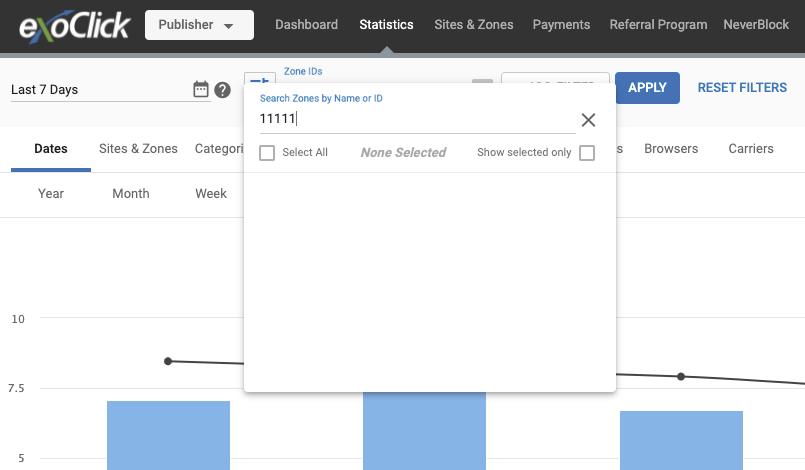
In order to check performance we will need to include all 3 zones.
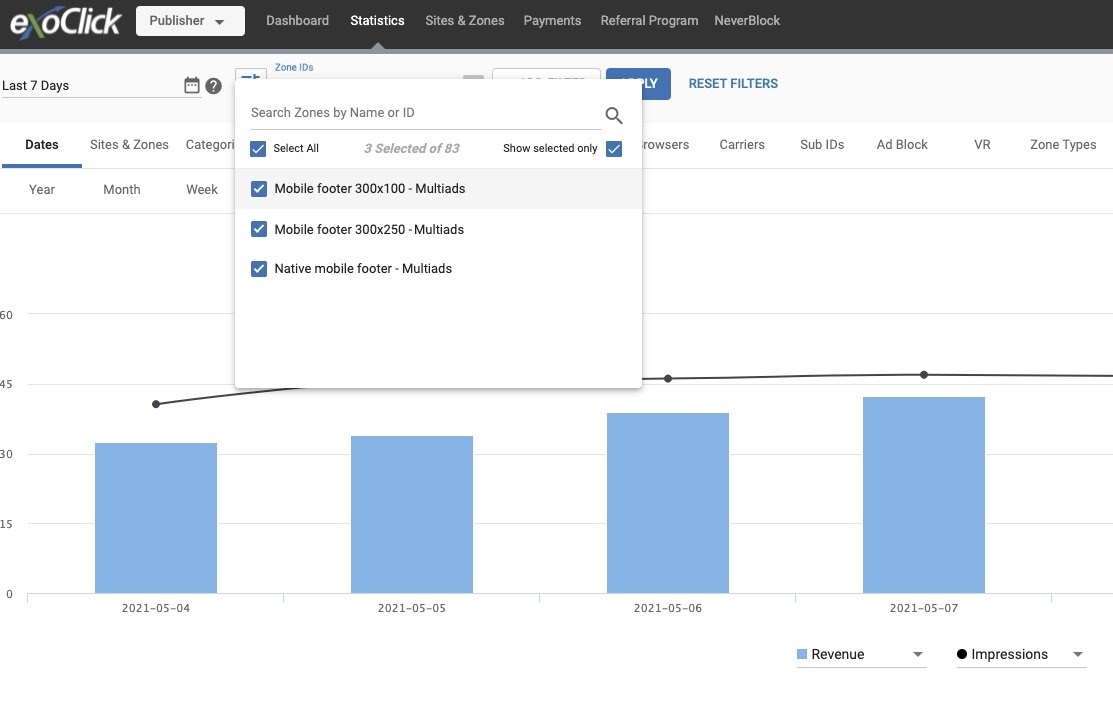
Once applied we see the stats:
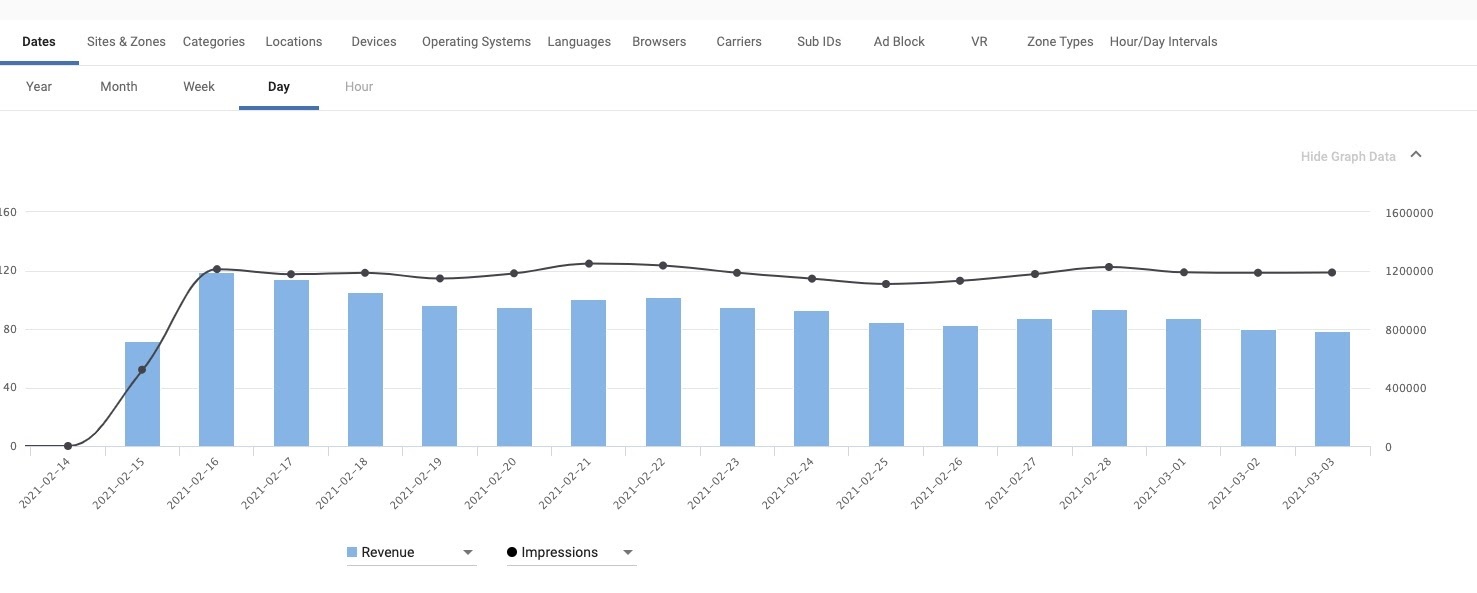
Please note: Advanced statistics to visualize Multi-Format Ads performance will be available soon.
Also check out our quick video tutorial to set up a Multi-Format Ad zone here.