Using Async ad tags with WordPress
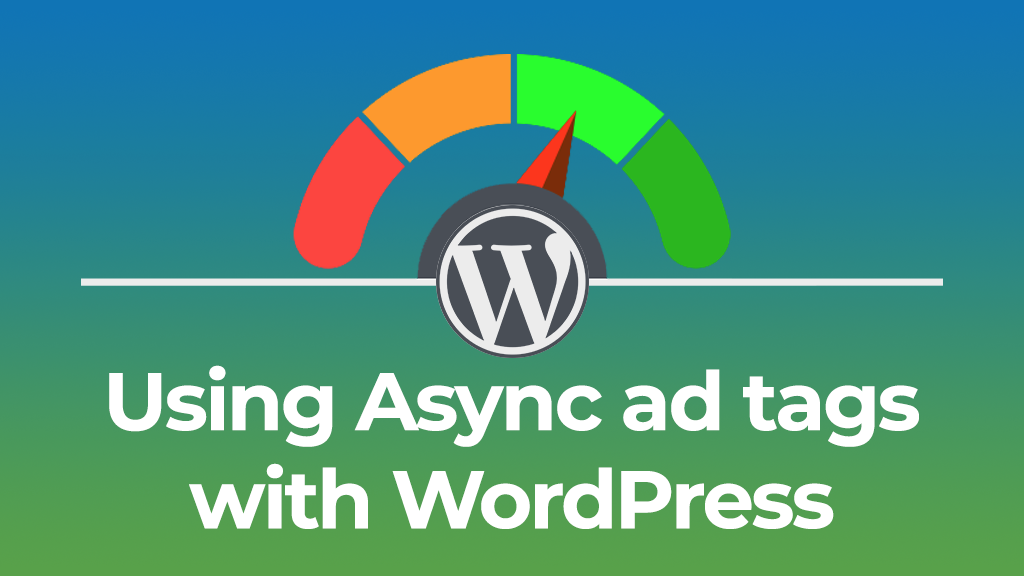
If you are monetising your content using WordPress, did you know that you can integrate display ad banners using ExoClick’s Async ad tags?
4 reasons why you should use Async Tags
#1 Your site content will be able to load while the ads are loading. This will increase performance when used on well-optimized sites
#2 You to use a single request to get multiple ad zones on the same page. This is more efficient and will lead to a performance increase also
#3 Avoids using some outdated JavaScript features which many developers are moving away from
#4 Google rankings of sites are partially based on performance, so the performance increase can result in improved Google ranking also
In this tutorial I will show you how to add Asynchronous ad codes to a Page or Post in WordPress.
Method 1: Standard integration – How to add Async ad codes to a Page/Post
Step 1: Login to your WordPress dashboard.
Step 2: In the navigation menu click the Pages or Posts link, depending which one you want to add content to. For the purpose of this tutorial we clicked Posts.
Step 3: Now, click the page or post that you want to edit.
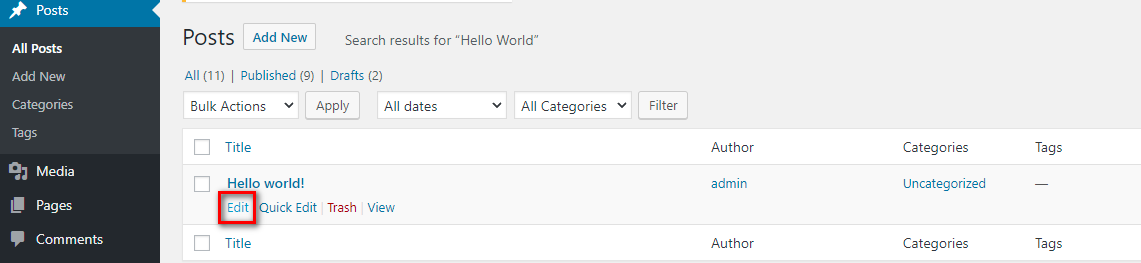
Step 4: Click on the Convert to HTML button.
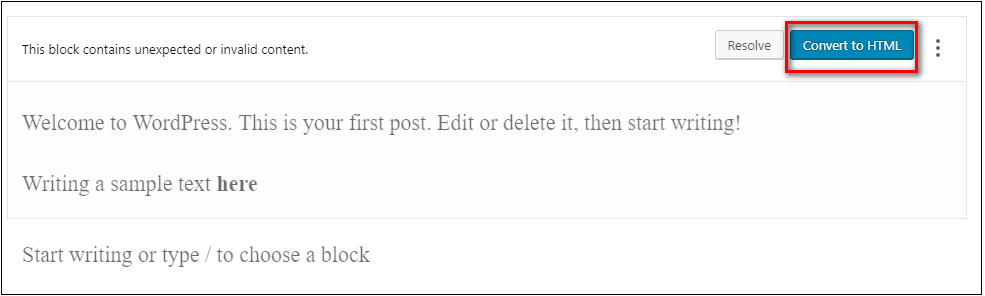
Step 5: You will then see the text of the Page or Post and you can enter the HTML. In our example we are adding the Async ad code.
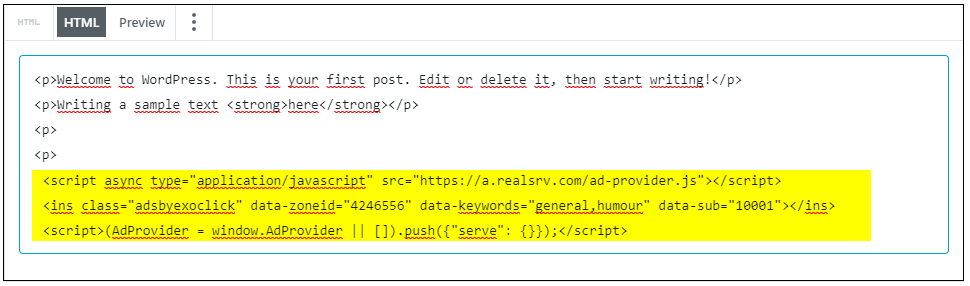
You can also add in keywords for better categorization of your content to attract contextual advertisers, and/or use subIds for better segmentation of your traffic.
Step 6: Click Update to save your changes. Here is what an example looks like:
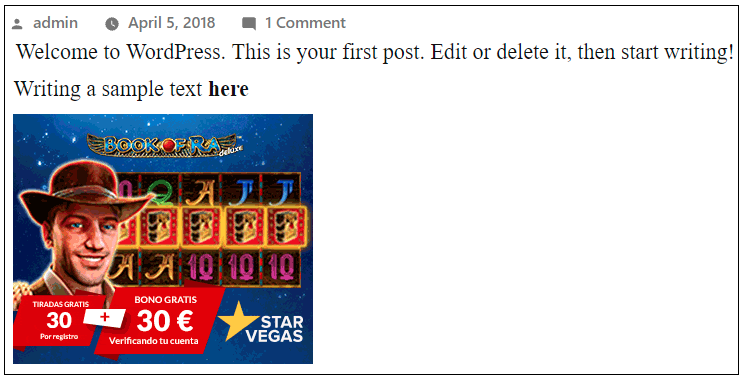
There are two more methods you can also use:
Method 2 – Using Plugins
Plugins are external integrations which are implemented by 3rd party providers. With this option you would need to check carefully which plugins fit your needs best. You may need to try several until you find the correct one. Additionally, certain cache plugins can affect the ads displaying. We recommend that you only add plugins that come from a reputable source. Below are some links to plugins that are compatible with ExoClick’s system:
Add JavaScript to Entire WordPress Site Using Insert Headers and Footers Plugin
Adding Javascript Code Inside WordPress Posts or Pages Using a Plugin
Code Embed Plugin
Method 3 – Disable WordPress filtering of script tags
With this method you would need to add code to your WordPress files. Here are some links explaining how to do this:
3 ways to insert JavaScript into WordPress pages or posts
Adding JavaScript Code to WordPress Manually Using Code
How to Add Javascript (files or scripts) Without Breaking Your WordPress Site
Congratulations, now you know how to add the Async ad codes to a WordPress Page or Post!