Using the ExoClick Bidder: Two Case Studies
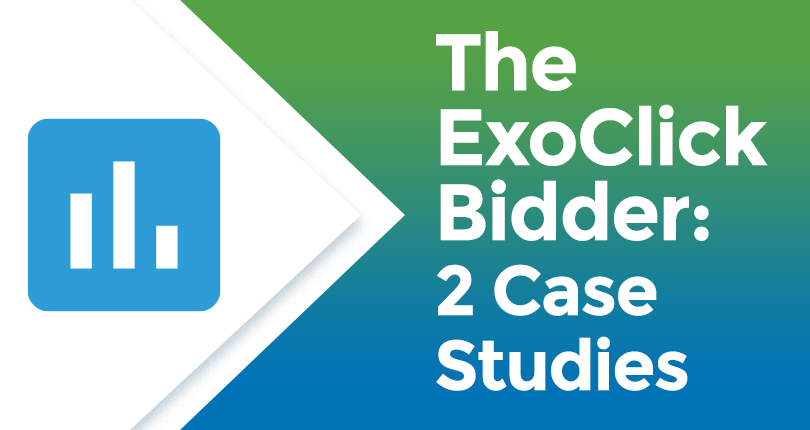
The ExoClick Bidder works just like a smart assistant allowing you to automate the optimization of your campaigns by adjusting your bids by ad zone and blocking non-converting ad zones.
The Bidder has two functions:
Automatic Bidding: allows you to automatically adjust (up/down) your CPM/CPC bids according to your target CPAs. The Bidder will also automatically blacklist ad zones that haven’t converted when your maximum test budget is reached.
Rules: allows even further campaign optimisation by letting you create your own algorithms to block ad zones based on the Rules you set for data points, metrics and operators. You can add as many rules as you like to fine-tune the algorithm.
To give you an idea about how ExoClick’s Bidder performs, we will show you two case studies.
Case Study #1
In this first case study let’s look at the Automatic Bidding function in action. An Affiliate was promoting a dating offer, so let’s take a closer look at the campaign settings:
- GEO: Italy
- Device: Mobile
- Ad format: In-stream video on CPM
- Goal: To get end users to sign up and register on the dating platform with their email address.
The Affiliate received a payout of $4 per sign up, so to ensure he obtained a good margin of profitability, here is how he set up the Automatic Bidding Optimization:
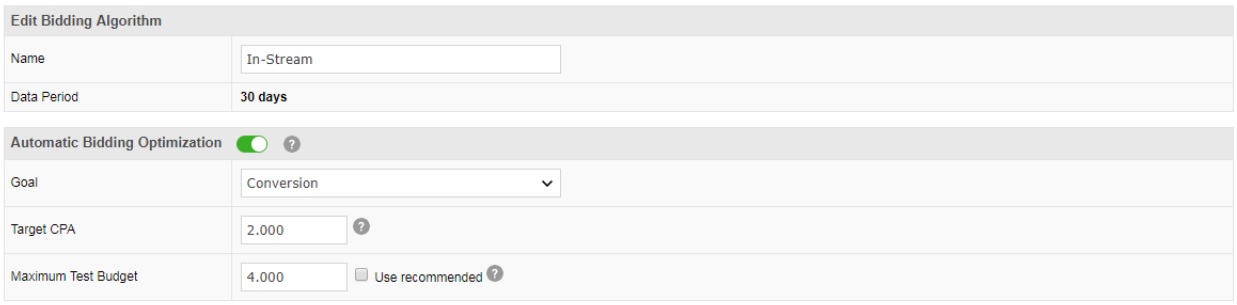
He named his Goal as Conversion.
His Target CPA was 50% less than his payout which he set at $2
His Maximum Test Budget was set at $4, which meant that he would not overspend, and if his campaign wasn’t profitable, at least he would break even. Additionally setting the spend between $2-$4 gave him a good range of flexibility for his bids.
He set the Bidder to work to automatically bid on ad zones and block ad zones that were over $4 for a conversion. He evaluated his results after his campaign had been running for 12 days.
Bidder Actions
In the screenshot below you can see the Bidder was working on a variety of ad zones that have the blue Bidder symbol next to them and also showing the bid price that the automatic bidder used. The ad zone highlighted in red was blocked because it reached a $4 spend and didn’t get a conversion.
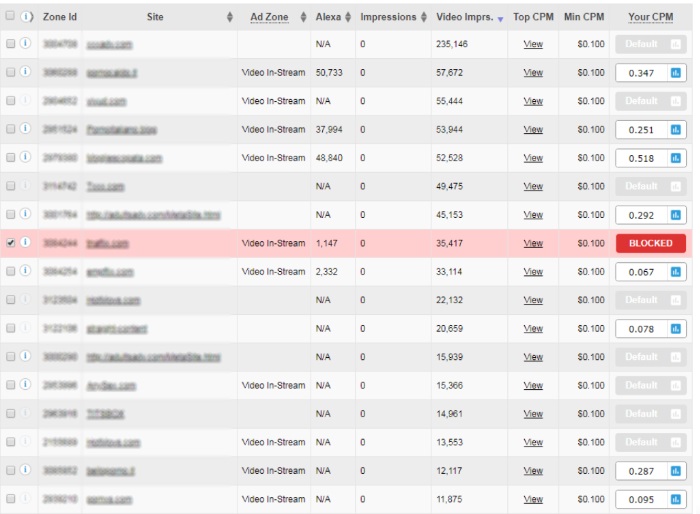
Bidder history
Here you can see the list of optimized bids per ad zone. Let’s look at the highlighted zone as an example, here the Bidder lowered the bid from $0.519 to $0.518.
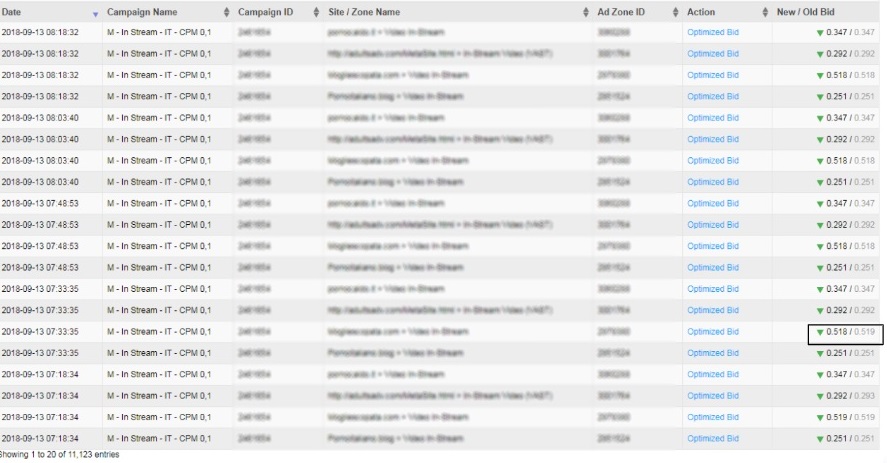
Ad zone optimisation
Here you can see that the Bidder changed the bid for the CPM according to the optimisation that was set. We have highlighted the highest price paid at $0.483 and the lowest at $0.098.
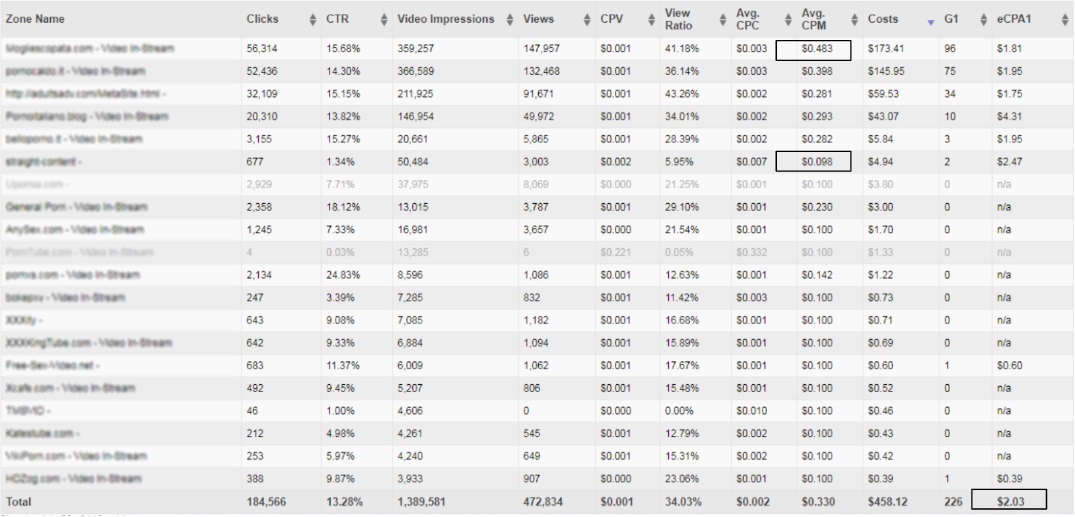
Day to Day Optimisation
Here you get an overview of the eCPA on each day of the 12 day campaign. As you can see each day the Bidder began to stabilize as it optimised more and more each day, with the average conversion cost at $2.03.
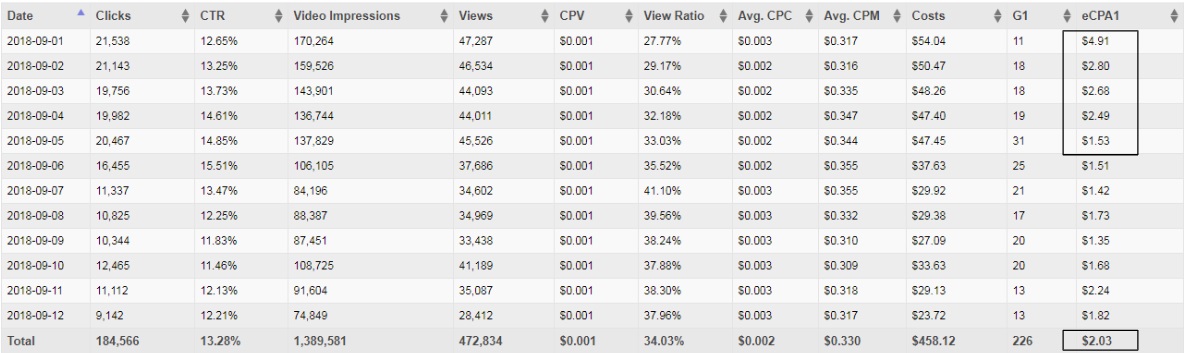
Profitablity
If we look at the eCPA1 Total you will see that the affiliate got 226 conversions from the ad zones that the Bidder optimised for an average of $2.03 per conversion. With his payout at $4 per sign up, the Bidder helped him generate a profit of $445.22 without him having to manually optimise his bids.
Case Study #2
In this second case study let’s look the Rules function for more optimisation. You can create your own algorithms which are governed by ‘Data Points’, ‘Metrics’ and ‘Operators’
Data points:
- Impressions
- Clicks
- Spending
Metrics:
- CTR
- Clicks
- Conversions
- eCPA
- ROI
Operators:
- Less than (or equal to)
- Equal
- Greater than (or equal to)
To set up Rules look at the statistics of your campaign and use that data in order to create the algorithms for further ad zone blocking/optimisation. So, onto our case study:
Campaign Settings:
- GEO: Taiwan
- Device: Mobile
- Ad format: Banner 300×250
- Goal: Conversions
- Bidding: CPM $0.03
- Target CPA is $0.90
Bidder Setting rules
To break even, the advertiser cannot spend more than $0.90 per conversion. Looking at the above campaign settings he needs to generate 1 conversion out of 30,000 impressions in order to remain profitable. He can now set the Rules based on Impressions related to Conversions, like this:

1st Rule: At 30,000 Impressions if Conversions are Less Than 1
Because with a CPM of $0.03 at 30,000 his spending will be $0.90 which is his target CPA.
He has added an additional Rule:
2nd Rule: At 60,000 impressions if Conversions are Less Than 2
Setting these additional Rules ensures that the algorithm keeps checking the ad zone at different stages.
Campaign statistics
So after running a test on this campaign here are the statistics, related to the ad zones targeted, here you can see the ad zones blocked according to the 2 Rules set:
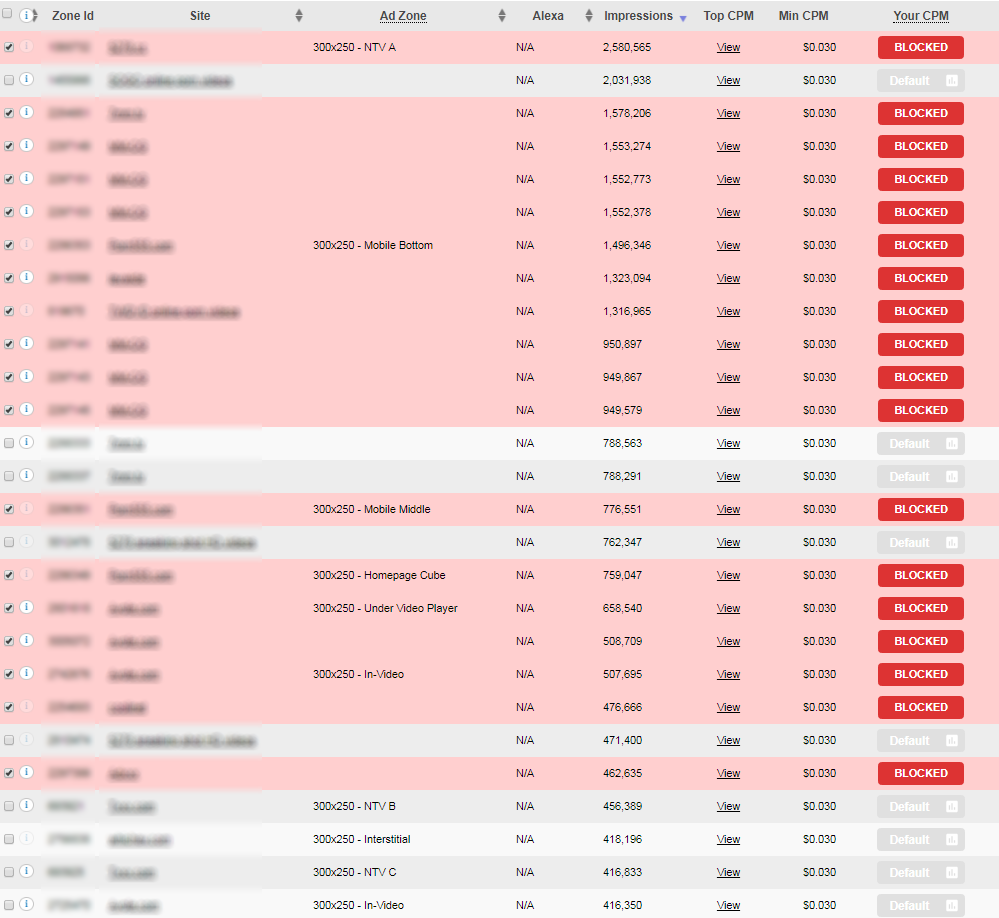
Setting alternative Rules
But of course there are other ways to set the Rules for profitability. Here is an alternative Rule
that he could have used by looking at the campaign’s data based on Impressions and the CTR percentage.
The ad zones that are showing conversions have a CTR higher than 0.05%. Therefore in order to avoid sites that have a lot of traffic but a low CTR, he can set the following rule:

So now, at 100,000 Impressions if the CTR% is Less Than 0.05% the ad zone will be blocked.
The advertiser could use this Rule on its own or as additional Rule to the previous ones used. As you can see, the Bidders Rules are very flexible and can really help fine tune the automatic optimisation of your campaigns.
For further information about The ExoClick Bidder click here.